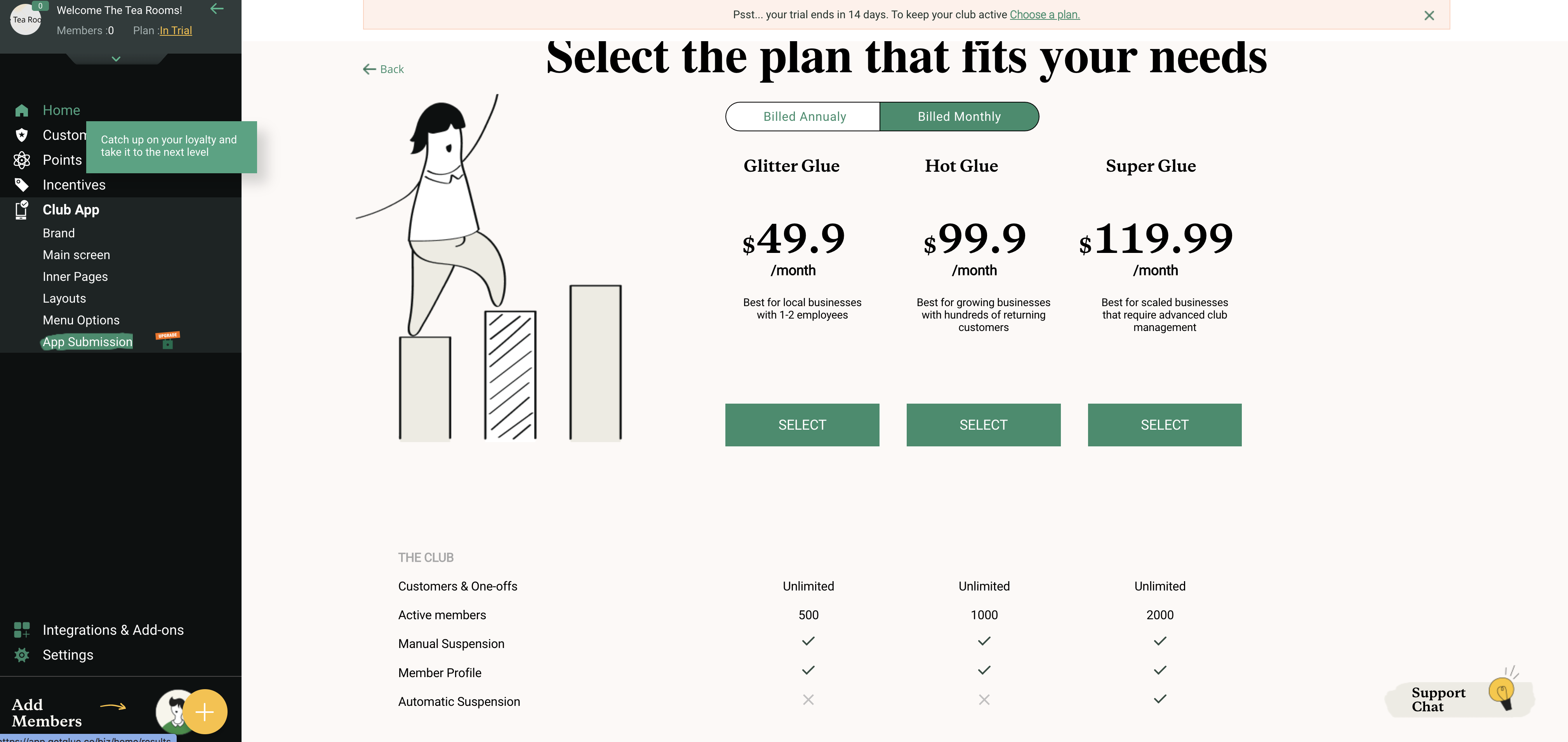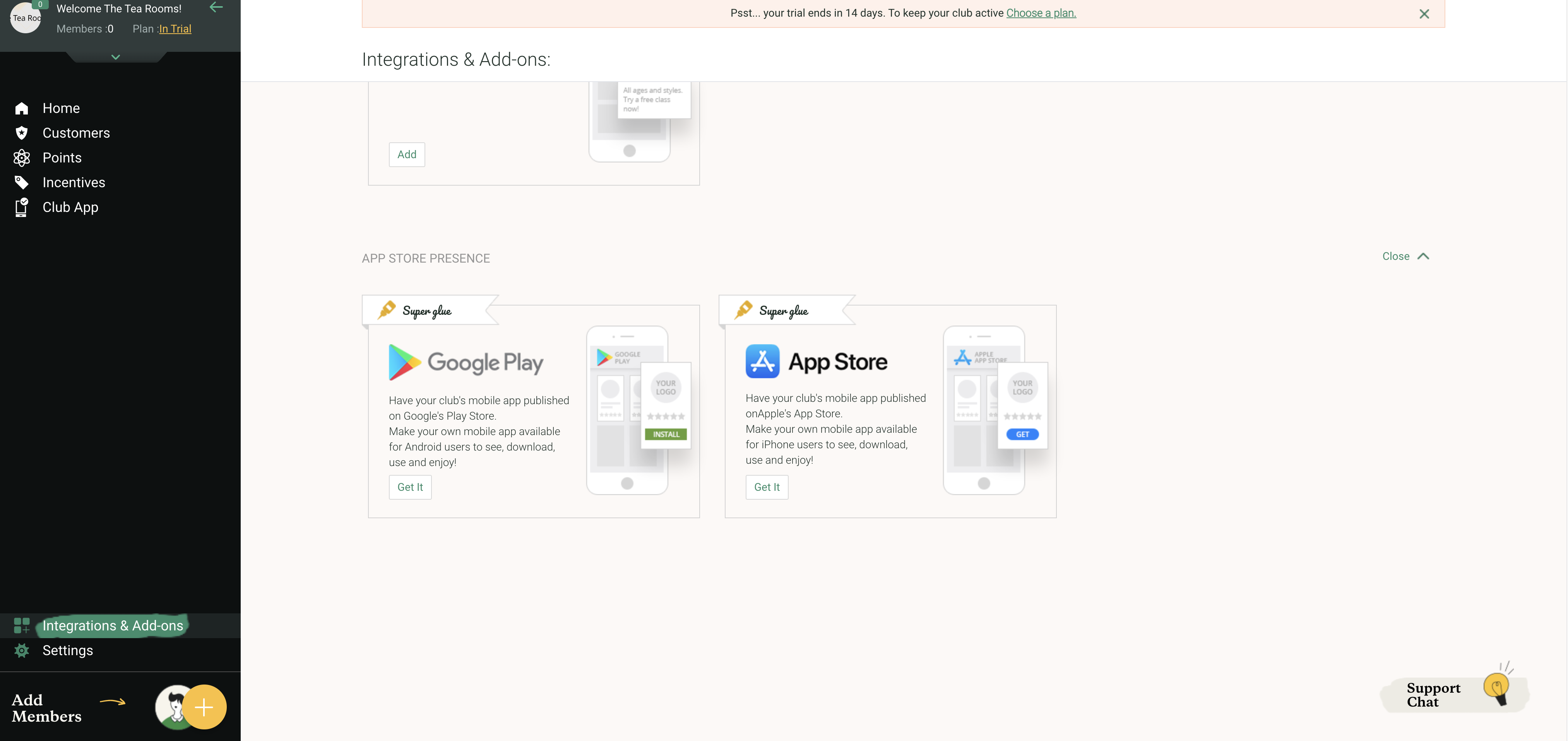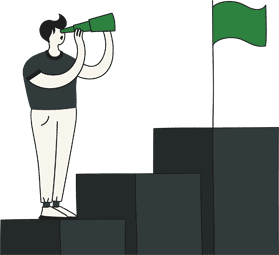In this section, you can view and edit all aspects of your member’s club, as your customers see it. It is made up of 6 sections where you can completely brand your app to suit your business’s look and theme.
*Please note: Your Club app will be available in Web View Version only until published to either/or the Google and Apple play stores. Customers can save their app to their device’s home screen or access it through the link as sent by text.*
- Brand
- Main screen
- Inner Pages
- Layouts
- Menu Options
- App Submission
Club App: In this screen you will see your member’s club’s unique QR code. Your customer can scan this directly to easily join your club! You can also print a version so it is visibly available at your point of sale.
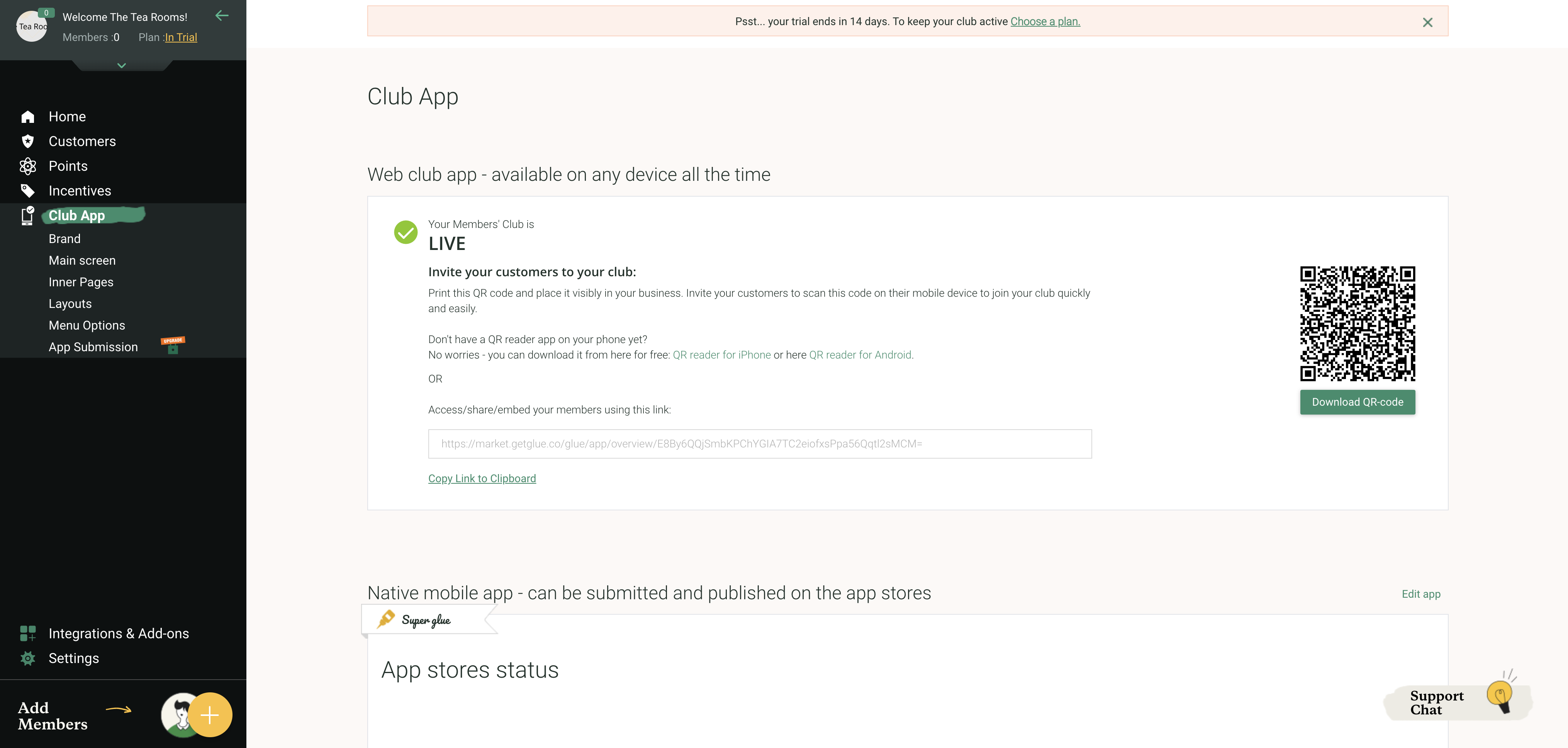
Brand: This screen allows you to fully brand your club app with your own themes, logos and photos.
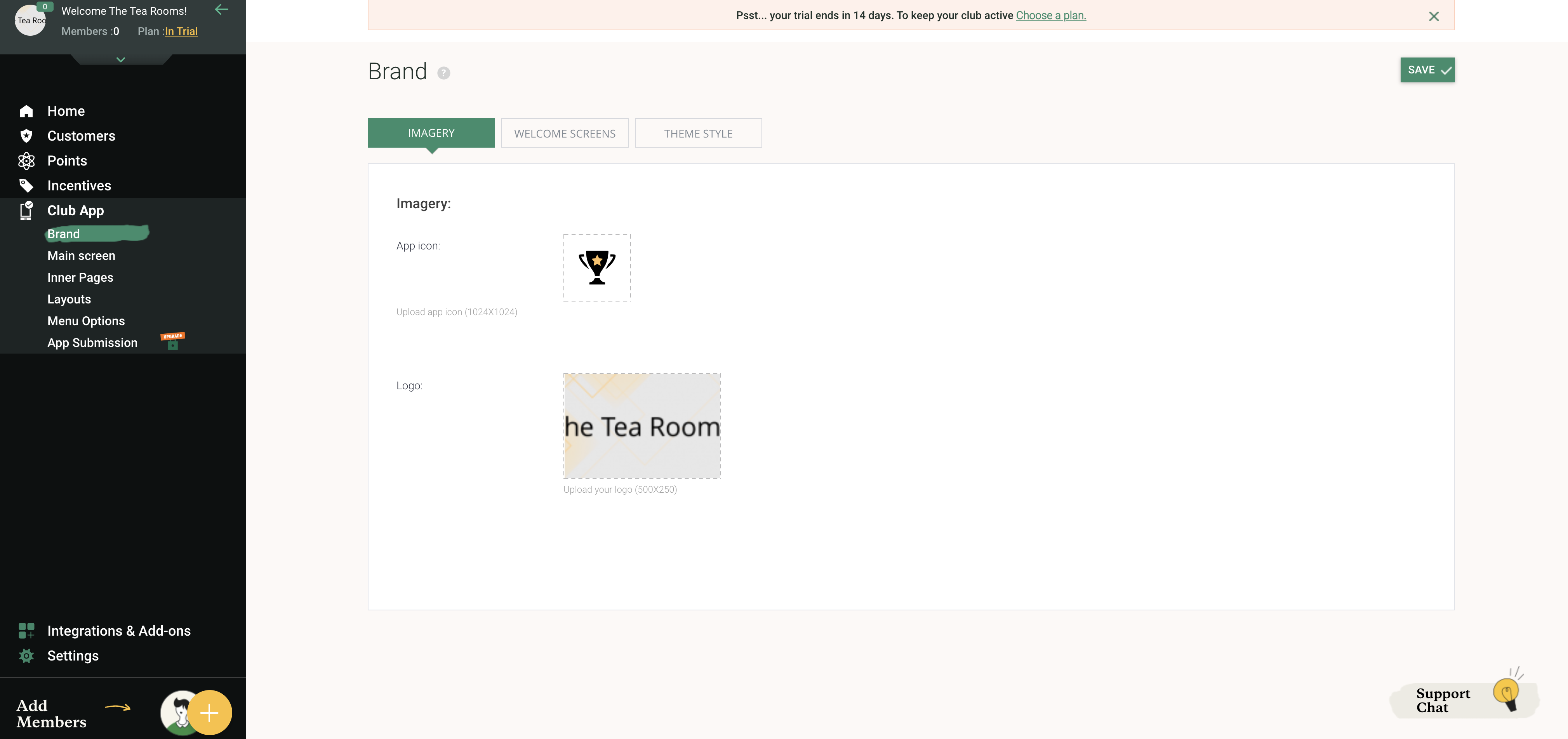
Main Screen: From here you can choose the type of layout you would like your member’s club home screen to present. There are 2 choices; one which focuses on member’s earnings and one which helps to generate repeat business. The second tab at the top of this page; Page settings, allows you to change the name of the main screen.
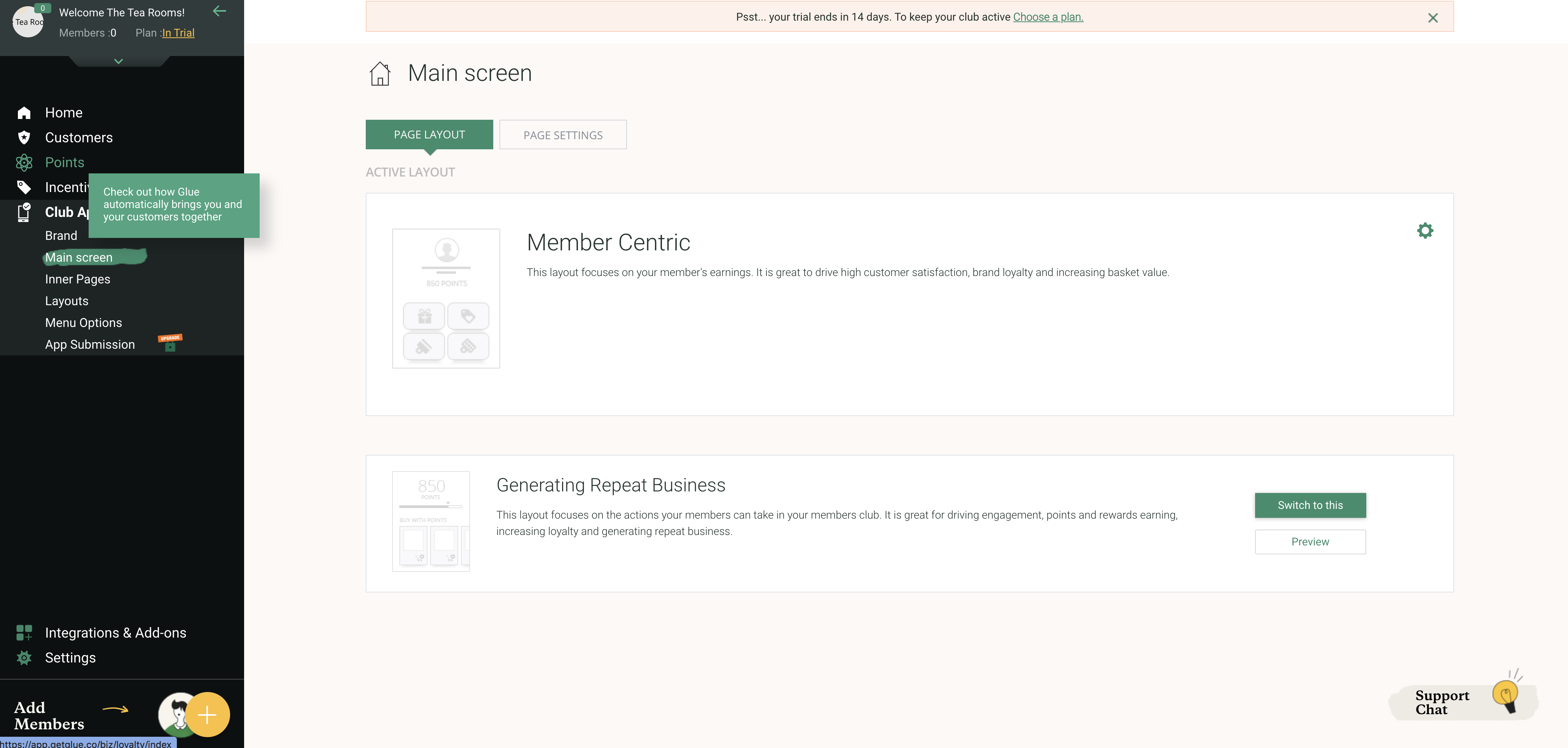
Inner Pages: Displays the type of features you have available to you, at your subscription level. There are also guides on how to upgrade and add a feature you might like to make available. Click on each element for a full explanation on how each extra feature works. For example: “Live Chat” as per the screenshot below, simply click on the live chat tab, and the question mark as displayed beside each heading, to find full details of each of the features.
Some will need to be unlocked by upgrading your plan or publishing your app to the Google and Apple Play Stores.
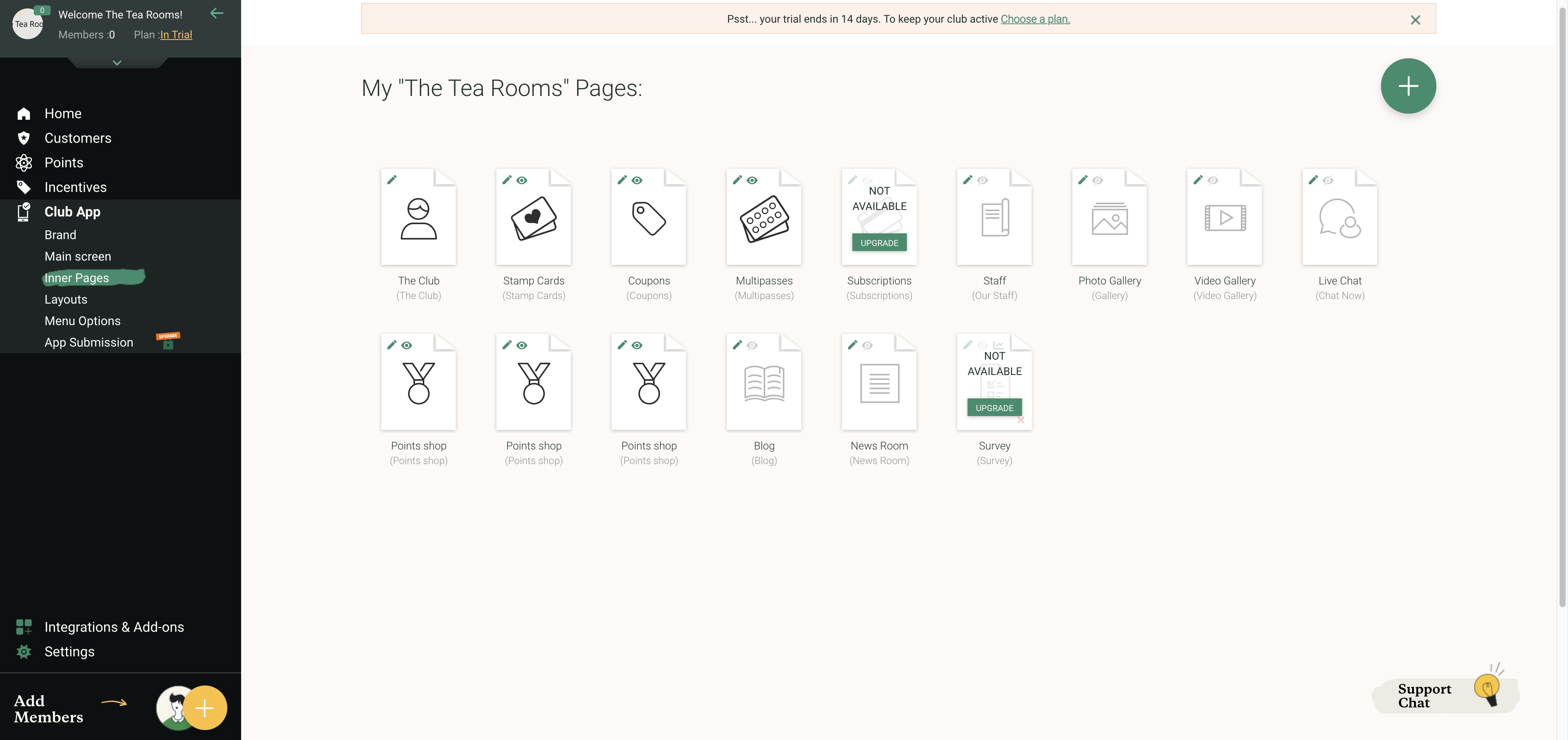
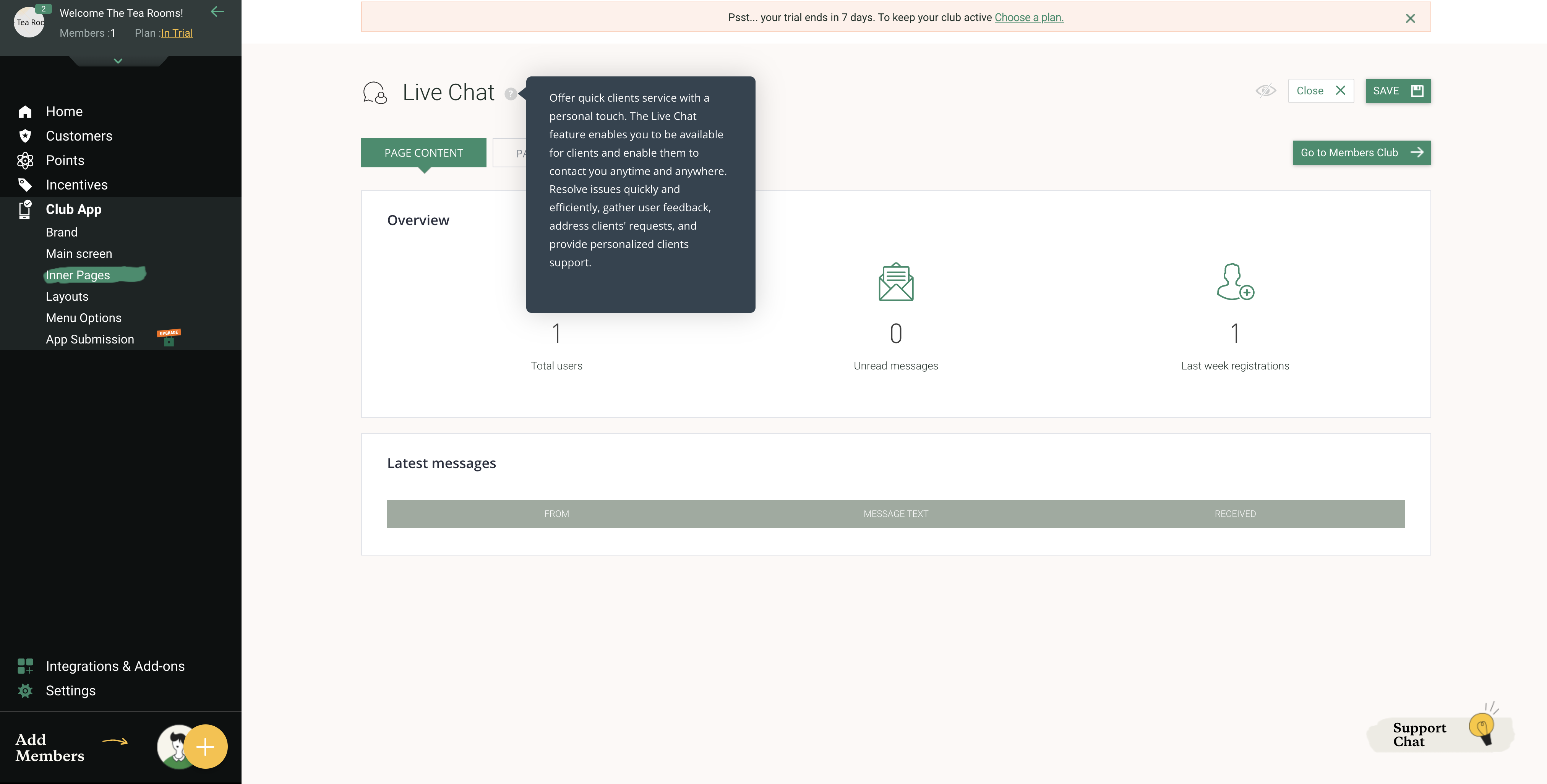
Layouts: From this page, you can change the layout of your earnings bars, task bars and page labels
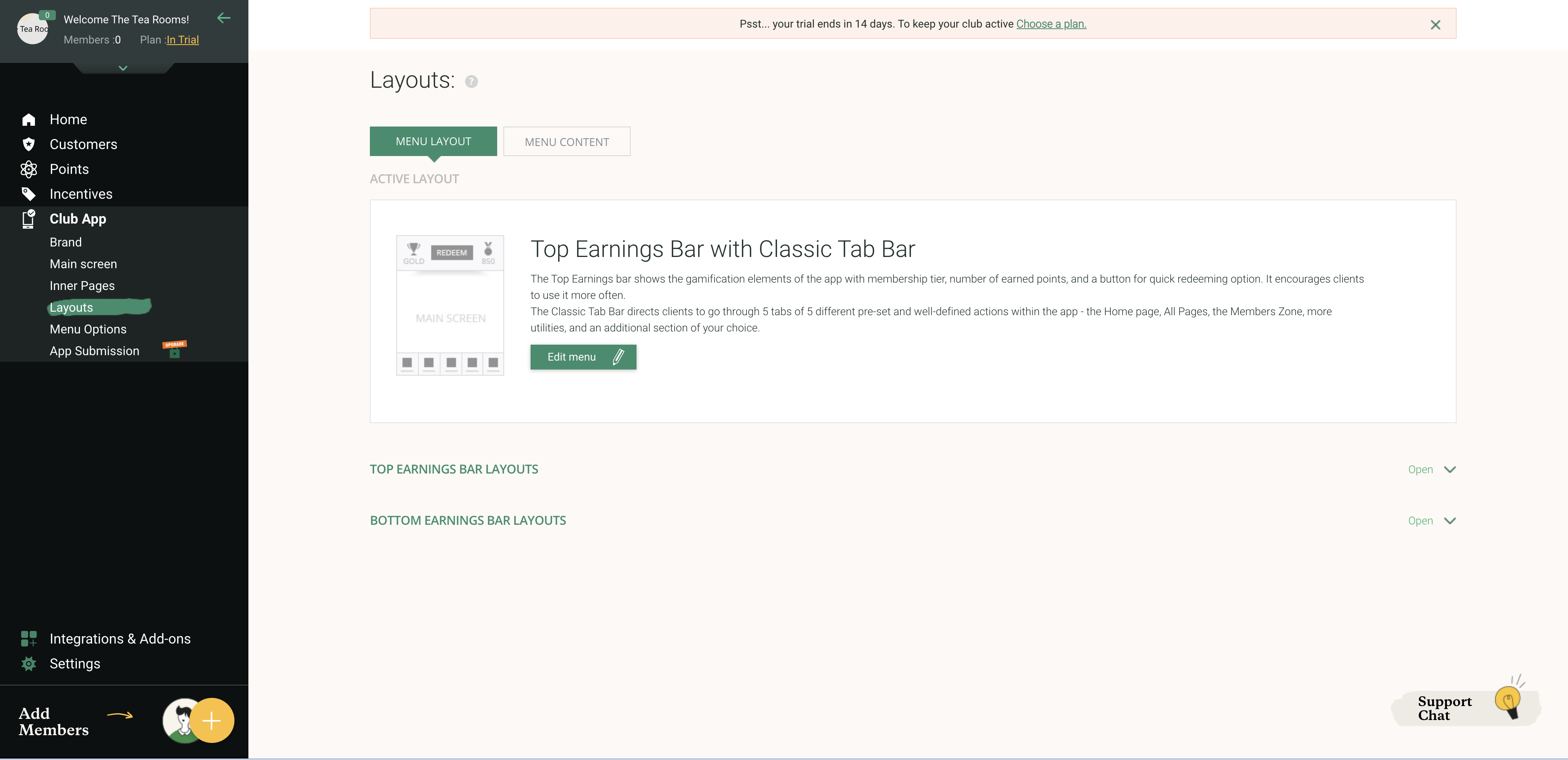
Menu Options: In this utility section, you can choose what you wish to enable your clients to perform – share your app with their friends, gain points for their friends’ actions, review on the app stores, contact you through multiple channels such as email, phone, SMS and find your business location. The utilities are located within the app based on the navigation layout you chose.
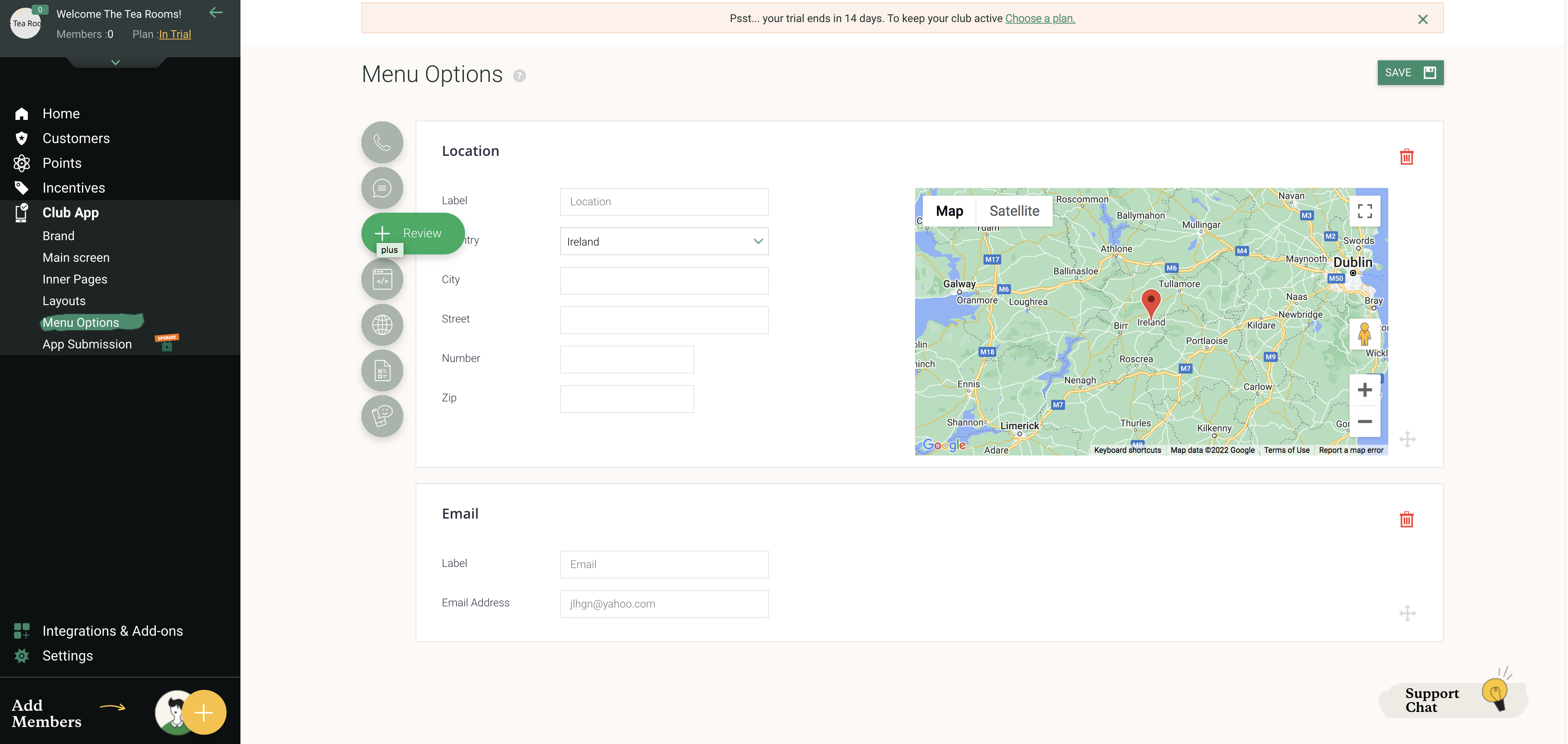
App Submission: This page leads you to more information on our billing plans and how to add app submission options to your account. You can also access more information on submitting your members club app to the Google and Apple playstores by visiting Integrations and add ons and selecting Market place at the top of the screen.