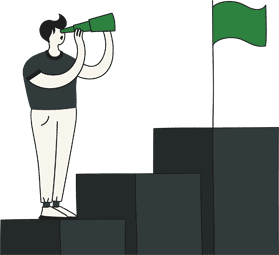*Subscriptions are available as an add-on, in-app purchase, or depending on the level of price plan chosen – for further details, please contact our support team*
A business model for a steady & recurring revenue
- A subscription business model offers several operational benefits, including better marketing results, higher client retention rates, improved margins, and easy inventory and schedule management.
- You can create various subscription options limited in time and number of used, billing, renewal and expiration, as well as the cancellation policy.
- You do a lot of upfront marketing work to get them to opt-in. Then, the value of the product keeps them subscribed, producing recurring revenue for your brand.
Customize the subscriptions to fit your business needs
With various options you can create exactly what you need – a monthly/yearly subscription, unlimited time and number of entries, or for a limited period with a set number of uses per a period of time. Set the billing to be monthly or yearly, with a pre-defined expiration date or unlimited, and set the cancellation policy as you wish.
Increase clients’ loyalty
With a subscription, you make clients’ lives easier. They don’t have to remember to purchase an item on time, to research what and where to consume products or services, or even visit your website or shop. All they need to do is sign up, sit back and enjoy their subscription.
Steady and recurring revenue that simplifies financial forecasting
A subscription business model keeps your revenue steady and prevents clients from window-shopping other brands.
You know how many clients you have, you can make better estimates around supply, employees’ work schedules and the services you offer and optimise your business to actually meet demands.
Your business becomes part of your member’s life
When clients subscribe, they’re engaged with your brand on a regular basis. This consistent engagement makes you a part of their life in a way that feels very personal – like a relationship. Each encounter is an opportunity to deepen your relationship with that client.
Learn how to create a new subscription, cancel and redeem.
This feature is part of our list of Glue Add-Ons, in the Integrations tab you will see Glue Add-Ons & Marketplace
How to Create a Subscription
Offer your clients subscriptions to sell goods or services on a recurring basis. Subscriptions are great for bringing in a recurring and predictable revenue stream.
The e-commerce subscription model offers retailers several operational benefits, including relatively better marketing results, higher client retention rates, improved margins, and easy inventory management.
The subscription can be for services, products, group bookings, or whatever you wish, and you can limit it as needed.
To create a subscription, go to the Incentives section on the left menu
Here you can view your active subscription, hide it (by clicking the eye icon), and delete or edit an existing one.
To create a new subscription, click the plus sign:
What are the offering details, and what can clients use this subscription for – mobile shop items, bookings, and group meeting or whatever you wish. Once you select the type then simply connect the specific items (product, booking, etc.)
The interaction between the business and the clients – set how the subscription will be used – from the app, by scanning a QR code, manually from your desktop workspace or be identified base on the location of the mobile phone of the clients (within a certain range from your business, the clients will receive a push notification to approve using the subscription). You can check multiple options.
Set the billing type – a monthly/Yearly renewal, and set the price of the subscription:
Expiration: is the subscription going to be valid for an unlimited time, limited for X numbers of days/weeks/months/years from the registration, or valid between certain dates:
How the subscription will be canceled – manually or the clients will need to contact the business:
Disclaimer – any other rules you wish to add to this subscription:
Set the usage limitation – unlimited access during the period of the subscription or limited to a number of times per day/week/month/year):
Visual – the cover image of the subscription:
Redeeming a Subscription
A subscription can be redeemed in a few ways –
- Triggered by a purchase/booking within the app
- Scanning the QR code in the members club app
- An entry is updated manually in the Workspace – from the client entry in the Members Club section within the workspace.
- The client is within a predefined distance – when a client is within a certain distance from the business location, he will receive a push notification inviting him to come in. Then, he will need to approve using the Subscription.
To edit the subscription, hide it, delete it, or see the clients’ activities, go to the “Offerings” section in the workspace, and click on the “Subscription” tab. In the Subscription, go to the “Customers” tab to see the clients who bought this subscription. Click on the plus sign next to the client’s name to open all their actions:
Cancel a Subscription
From the left menu bar go to ‘Your Members Club’, ‘Club Activity’ and then select ‘Members’, here you can choose the member in question.
Once you have the member, click on the little photo icon on the right to open up the information regarding that member
Next click on ‘Subscriptions’ in the list of tabs below this members info
Once you have clicked on Subscriptions, a list of active subscriptions for this member will appear, choose the subscription in question, click on the three dots to the right of the subscription to see the ability to Pause, Add Entry or Cancel.
If you enabled clients to self cancel, they can do this from the “My Account” section within their app, they need to go to the Subscriptions tab and then in the subscription in question, scroll to the bottom to see self cancellation (bottom part):