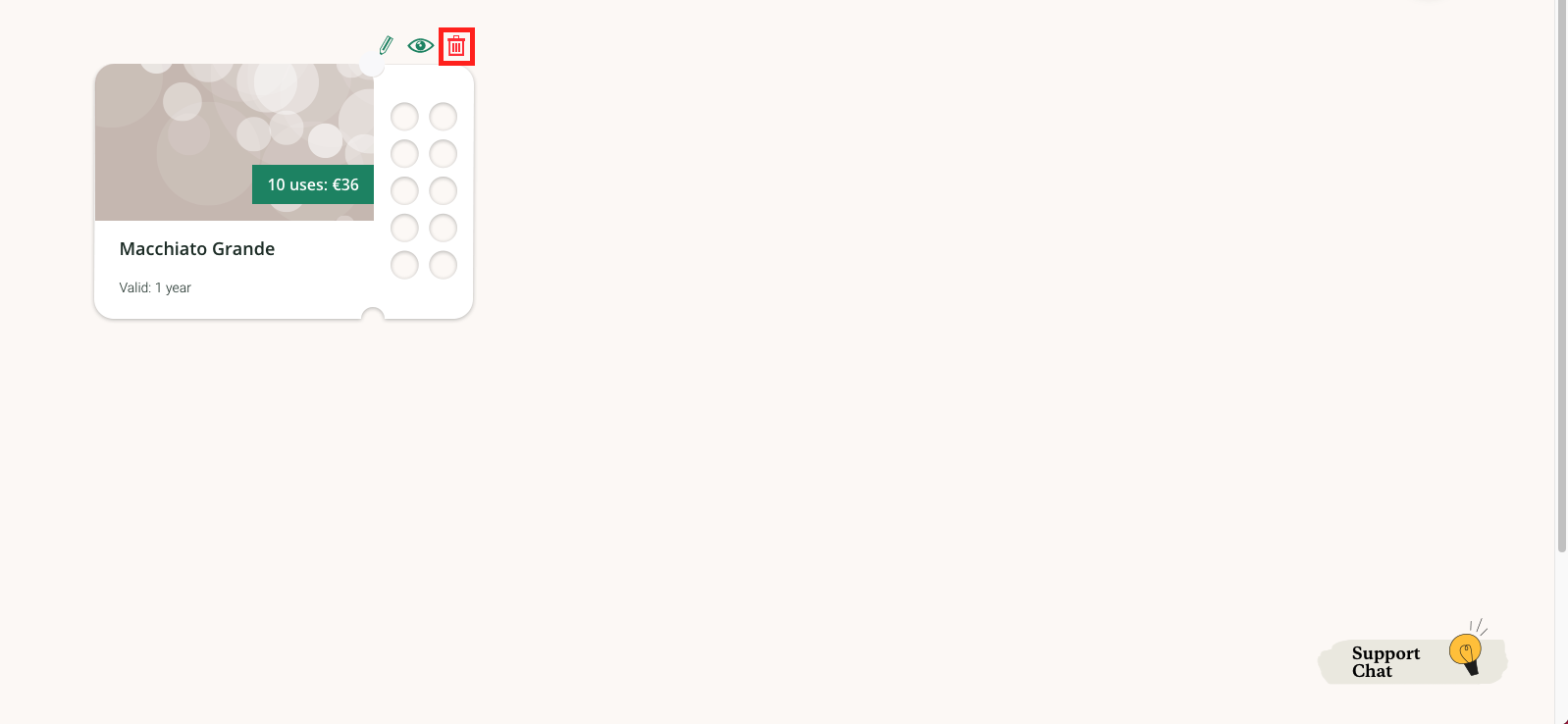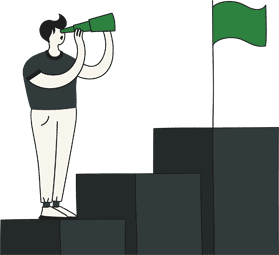How to Create a Multipass:
To create a Multipass, go to Incentives in the left menu bar of your workspace and choose Multipasses
Here you can view your active Multipasses
To create a Punch Pass simply press the green circle with the plus icon in it which is located at the top right-hand corner.
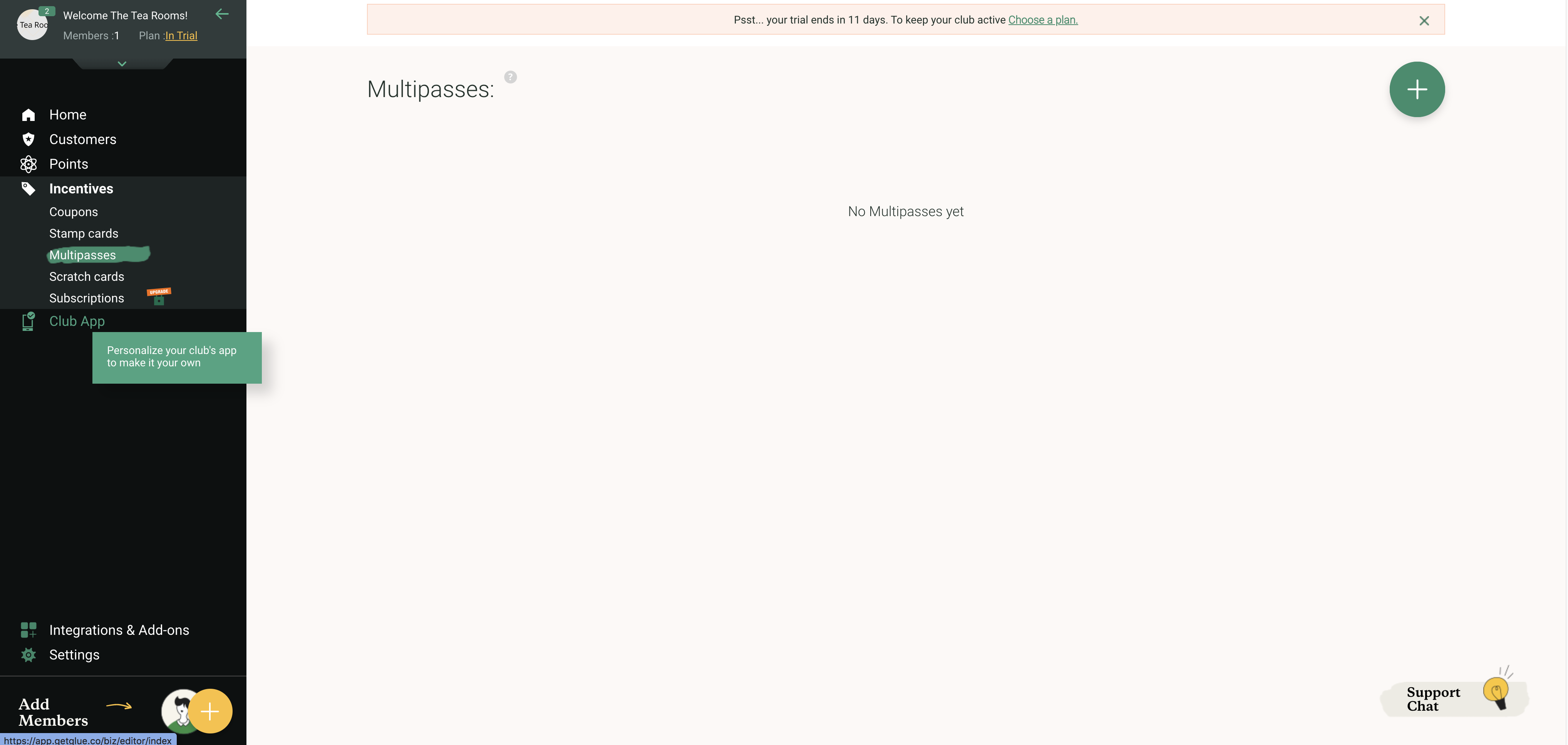
Fill in what you want the title and description of the multipass to be and what product or service your customers can use it for
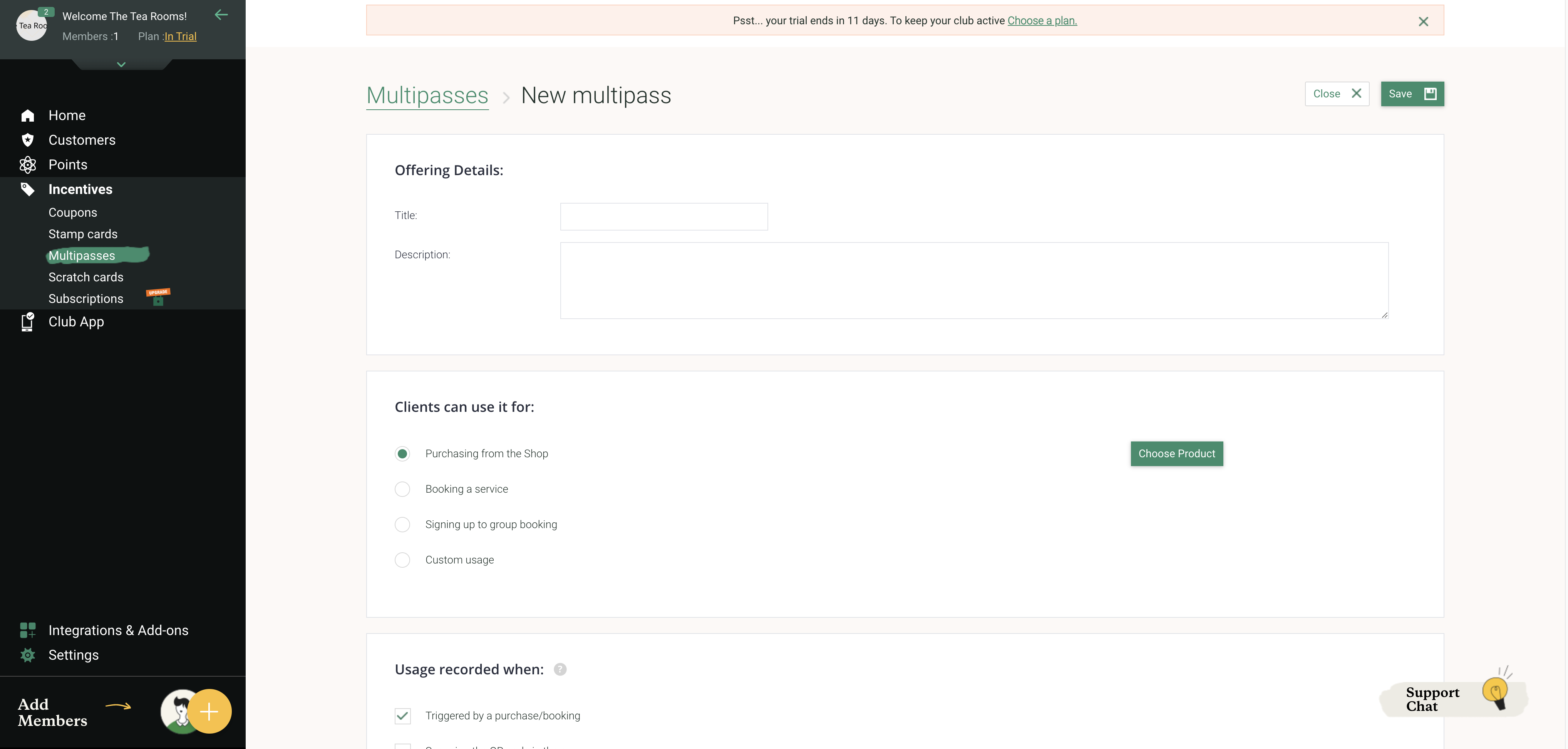
You will then need to decide on when the multipass gets stamped in the ‘Usage recorded when’ section.
You also need to set how many times the multipass can be punched and how much your customers can buy the multipass in the Incentives section.
You can set when the multipass is meant to expire in the ‘Expiration’ section.
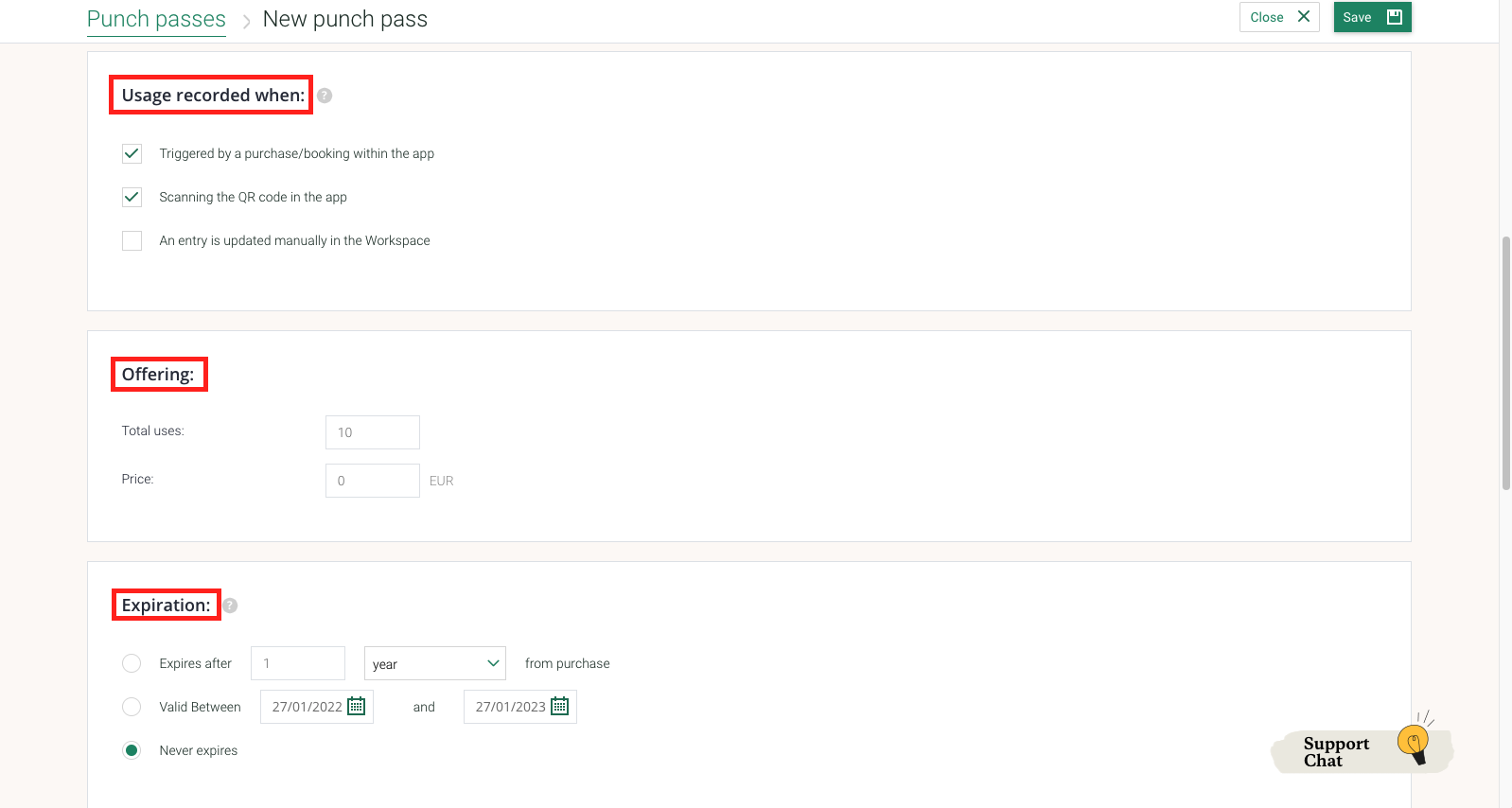
You can also put in the disclaimer for your multipass set a limitation on the punch pass and the card visual style.
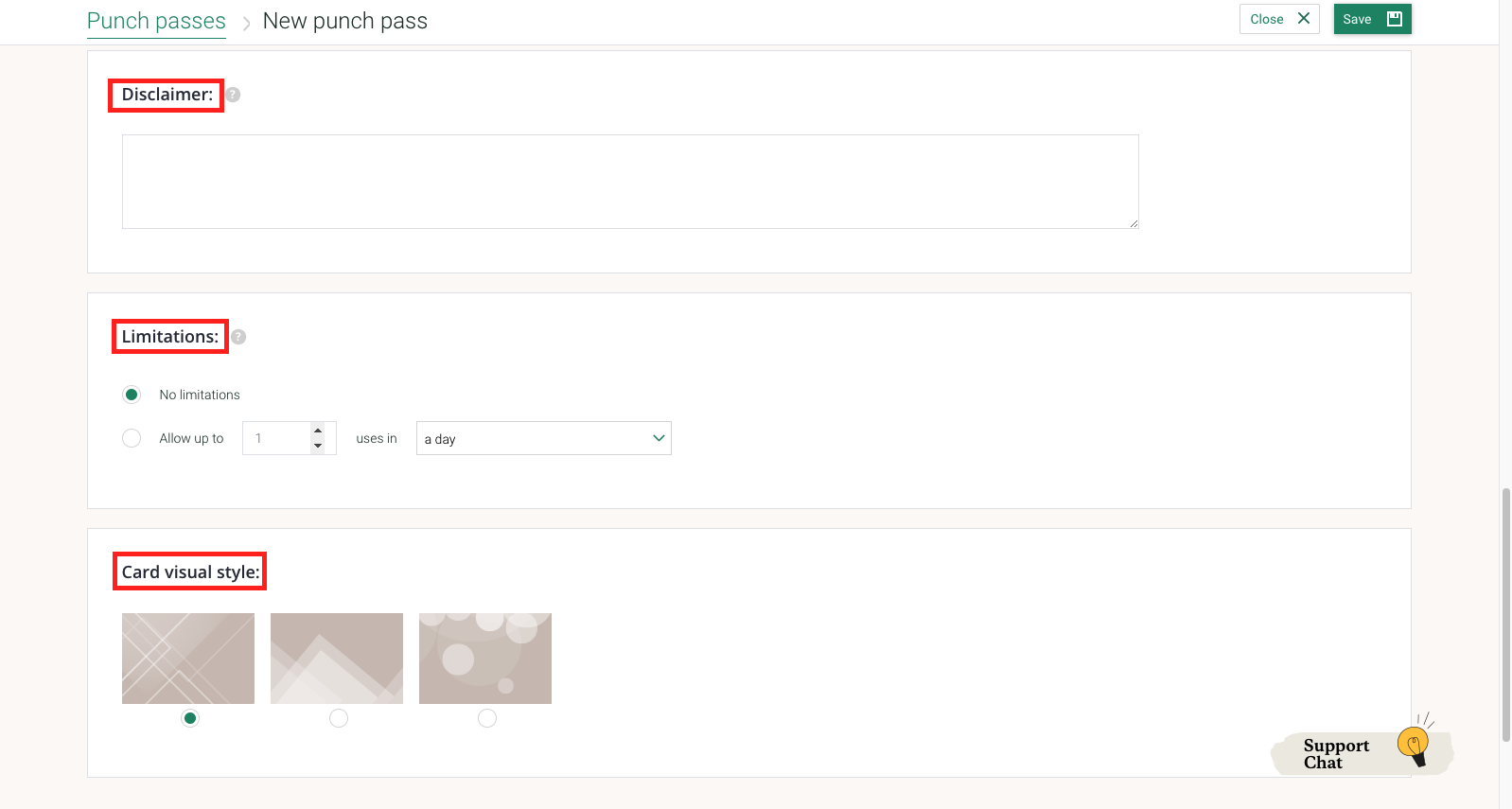
Now press ‘Save’ located at the top right hand corner.
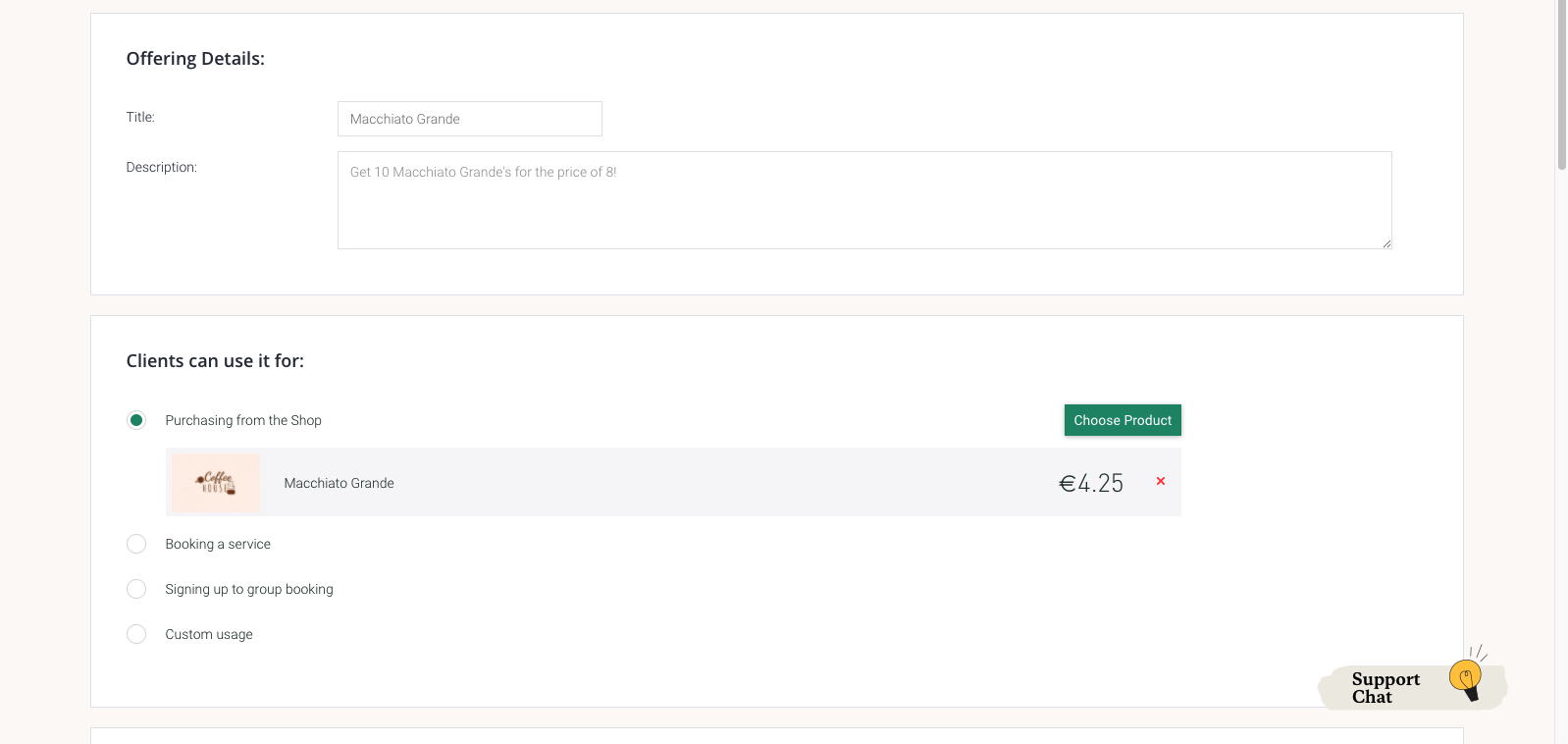
You can make changes to your Multipasses by pressing the pencil icon located above each Multipass
Please make sure to press the ‘Save’ button at the top right-hand corner.
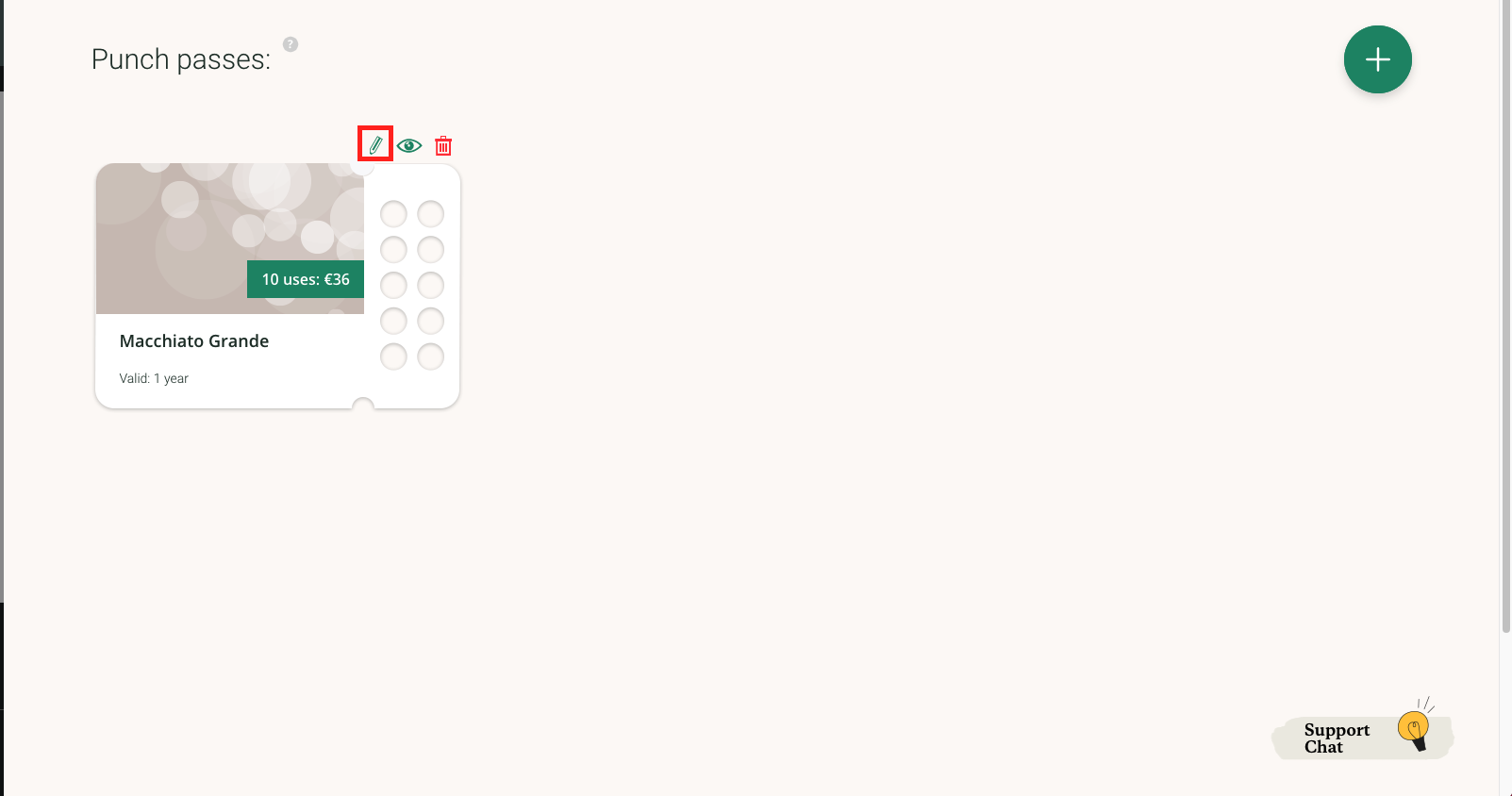
You can hide from view Multipasses by pressing the eye icon located above each Multipass
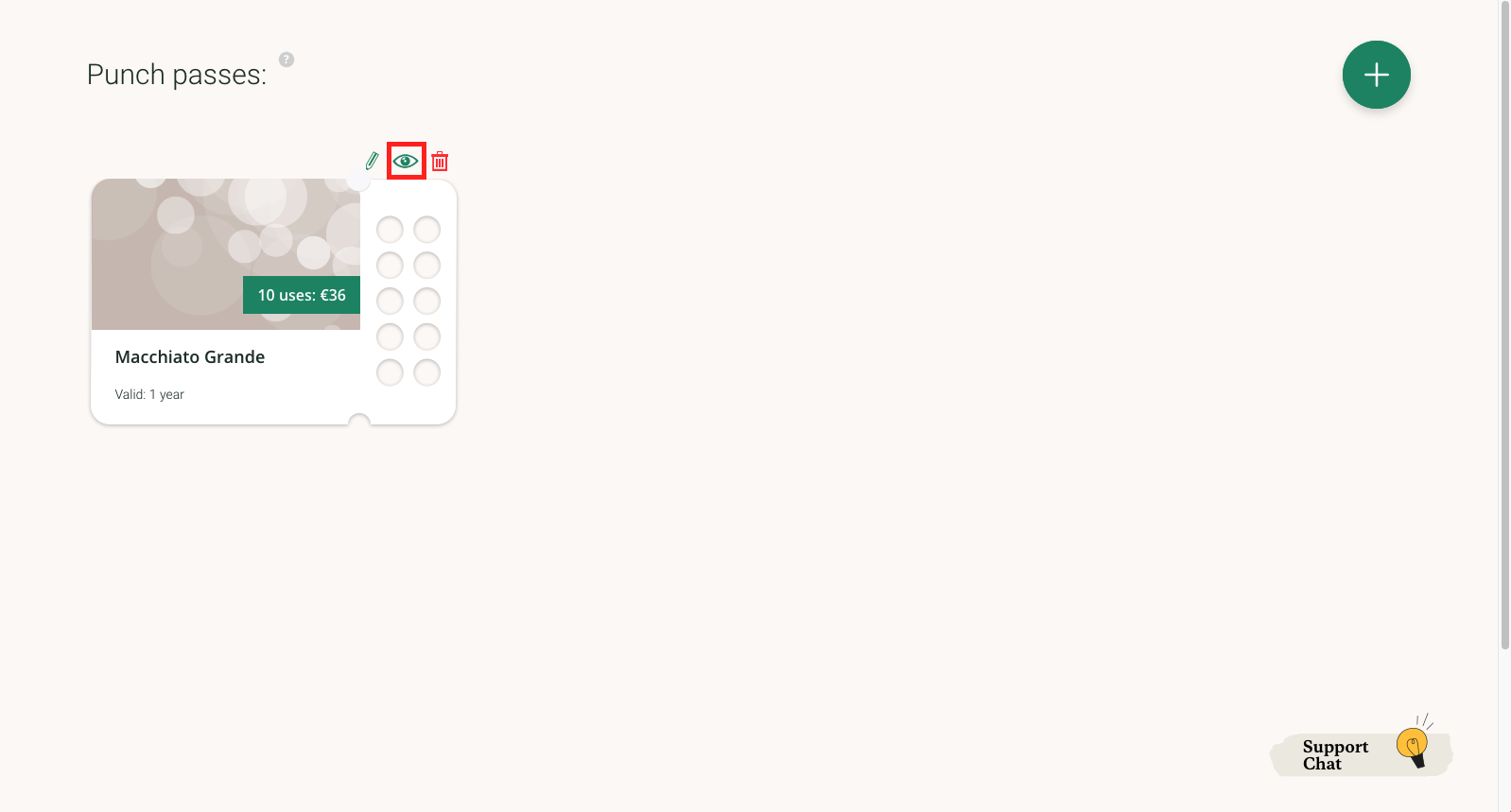
You can remove Multipasses by pressing the trash can icon located above each Multipass