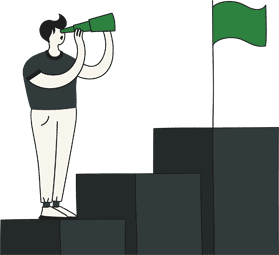Please Note: Once you have completed the integration to your Shopify store, anyone who has ordered from your Shopify Store will be invited to join your members club. All of your products and orders will also come over from Shopify to your Glue account.
To integrate Glue with your Shopify store, you will need to do the following steps;
1. Open up your workspace and go to ‘Integrations & Add-Ons’, click on the ‘Marketplace’ tab and then click on ‘Add Feature’ under Shopify. This will redirect you to your Integration Settings on your Glue account.
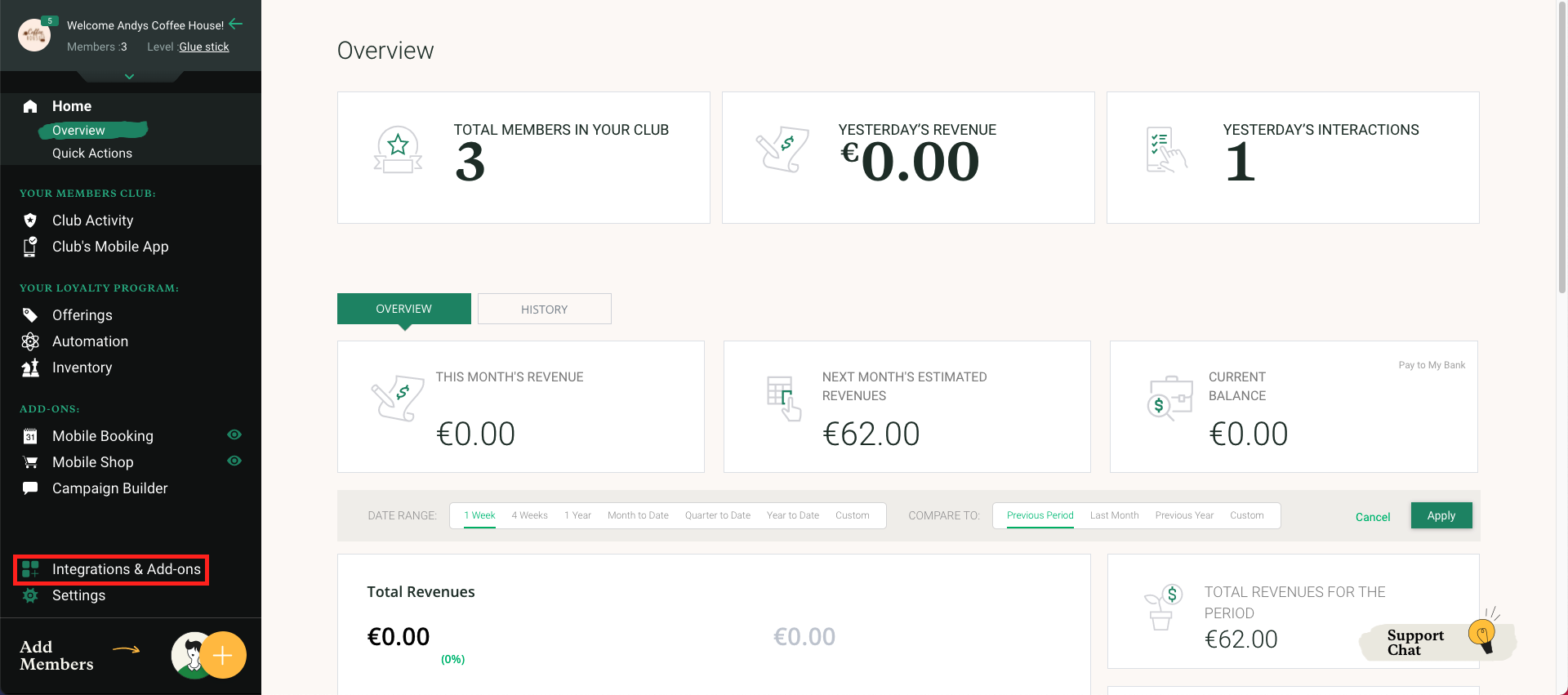
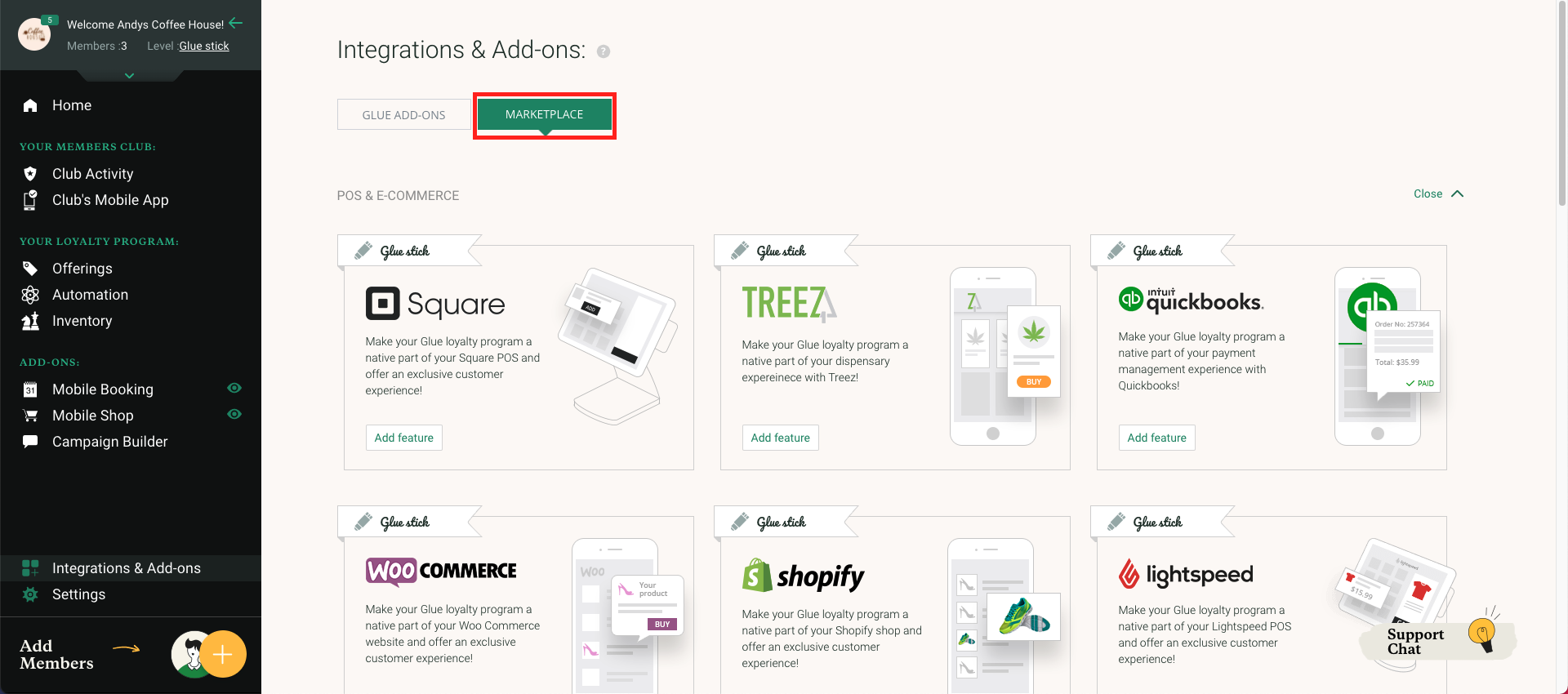
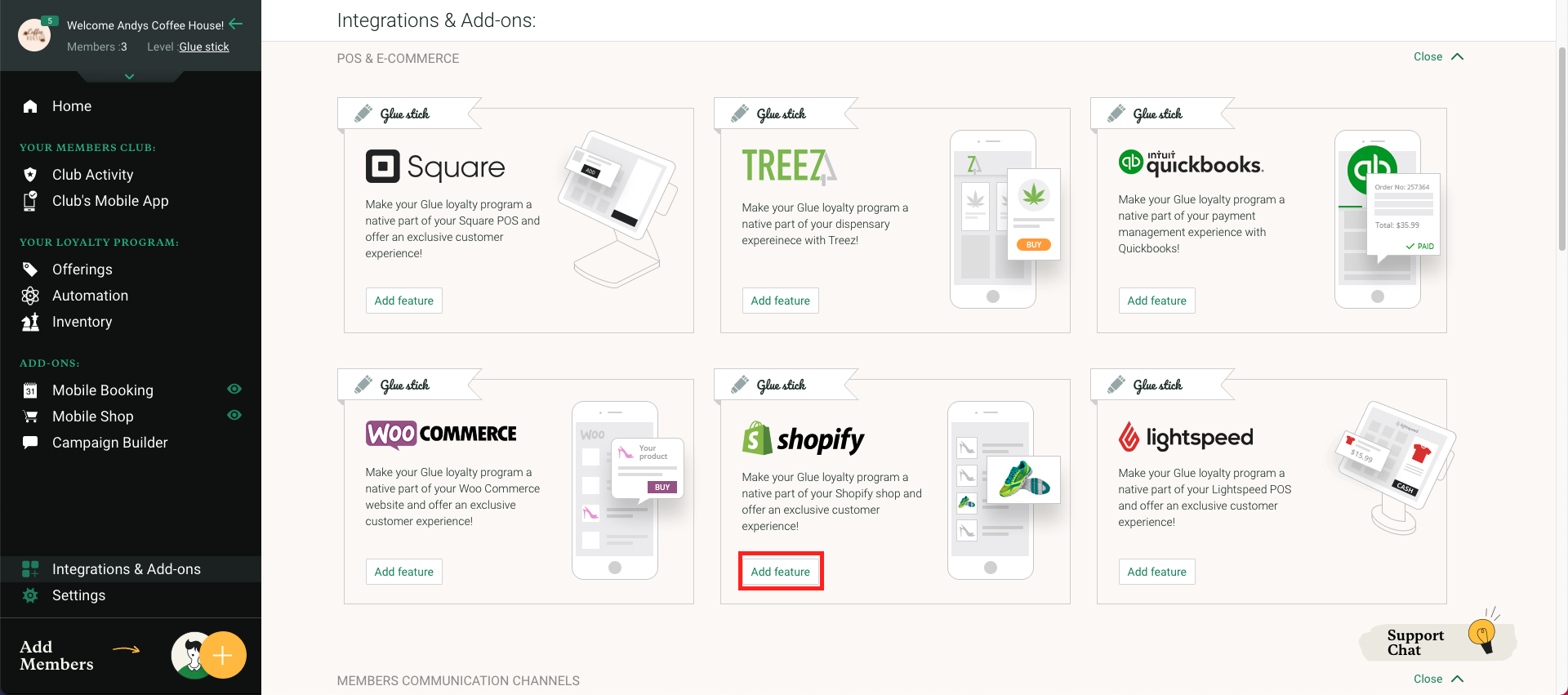
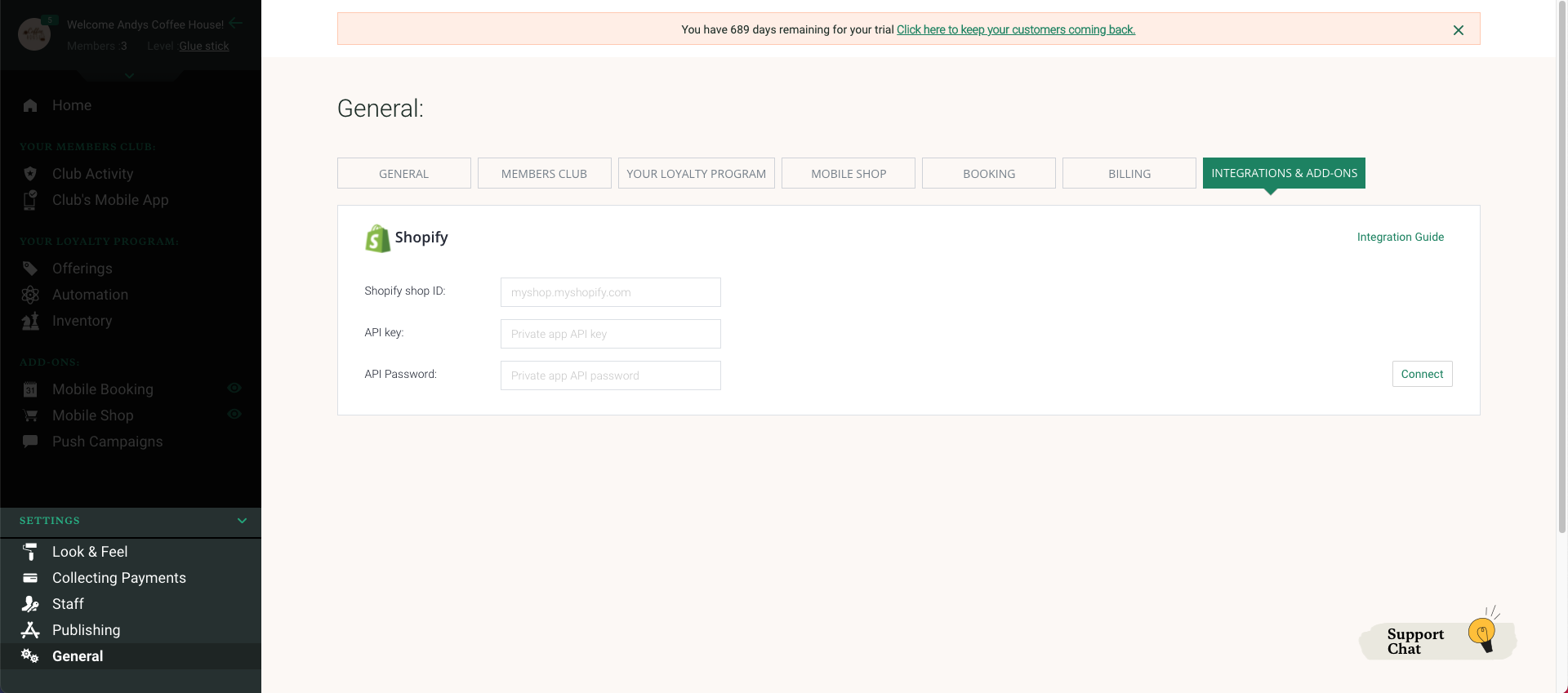
2. Next log into your Shopify Store and select ‘Apps’
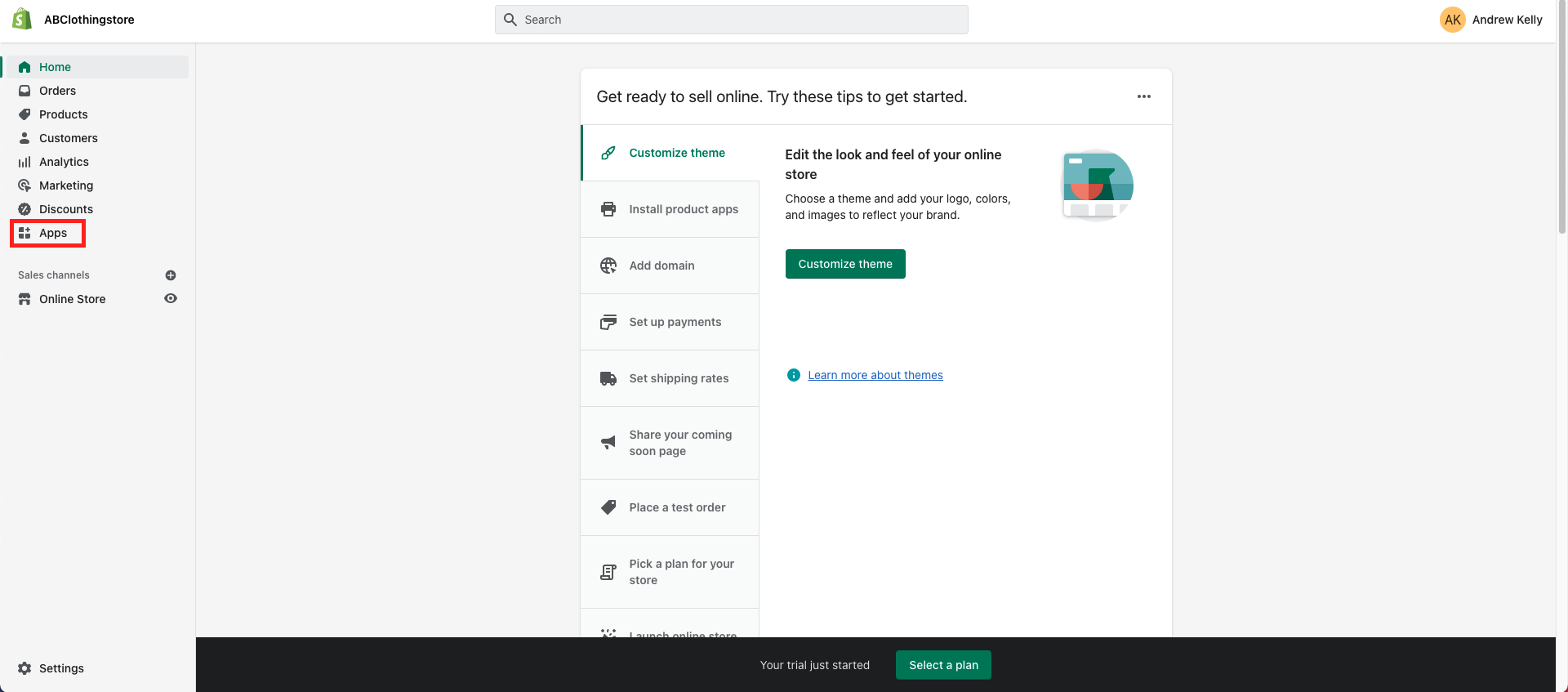
3. Press ‘Develop apps for your store’
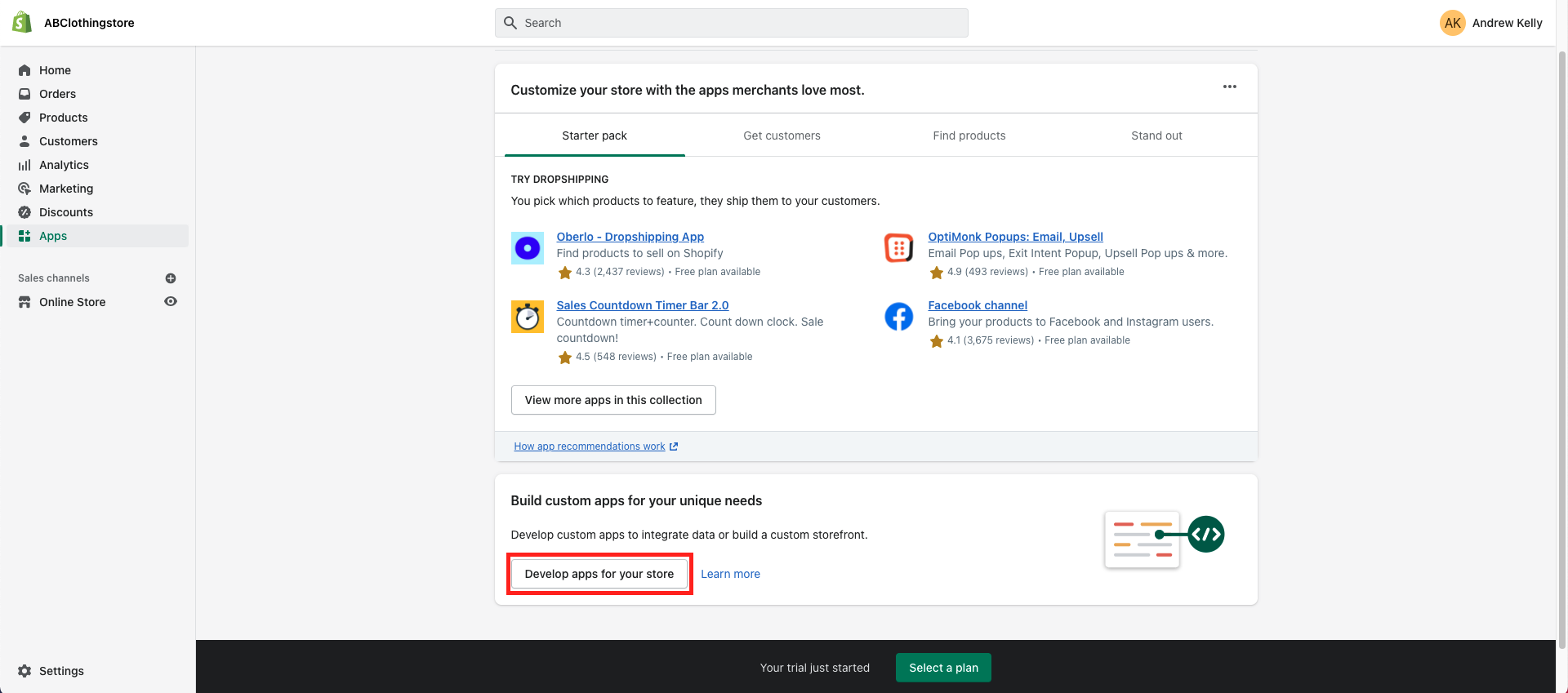
4. You will now need to Allow custom app development on your Shopify Store
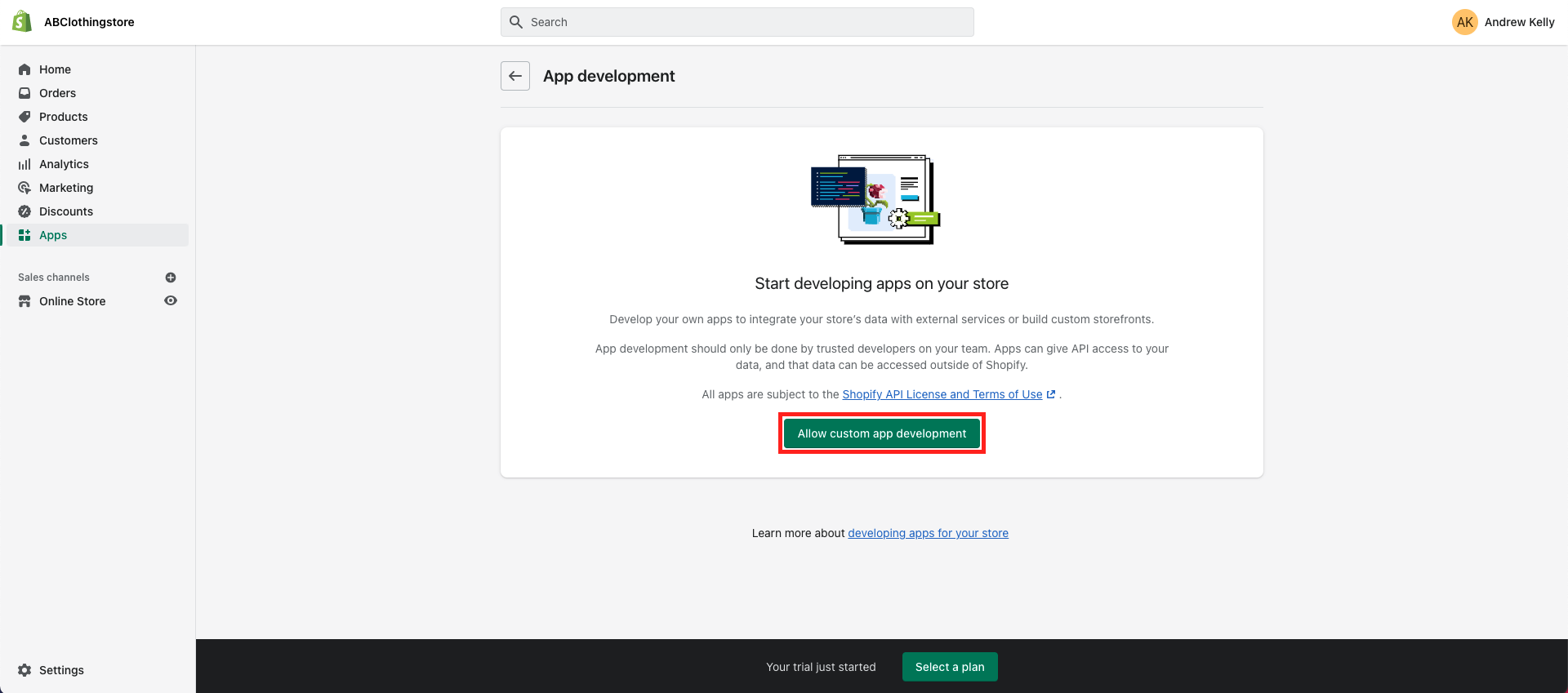
5. Click on ‘Allow custom app development’.
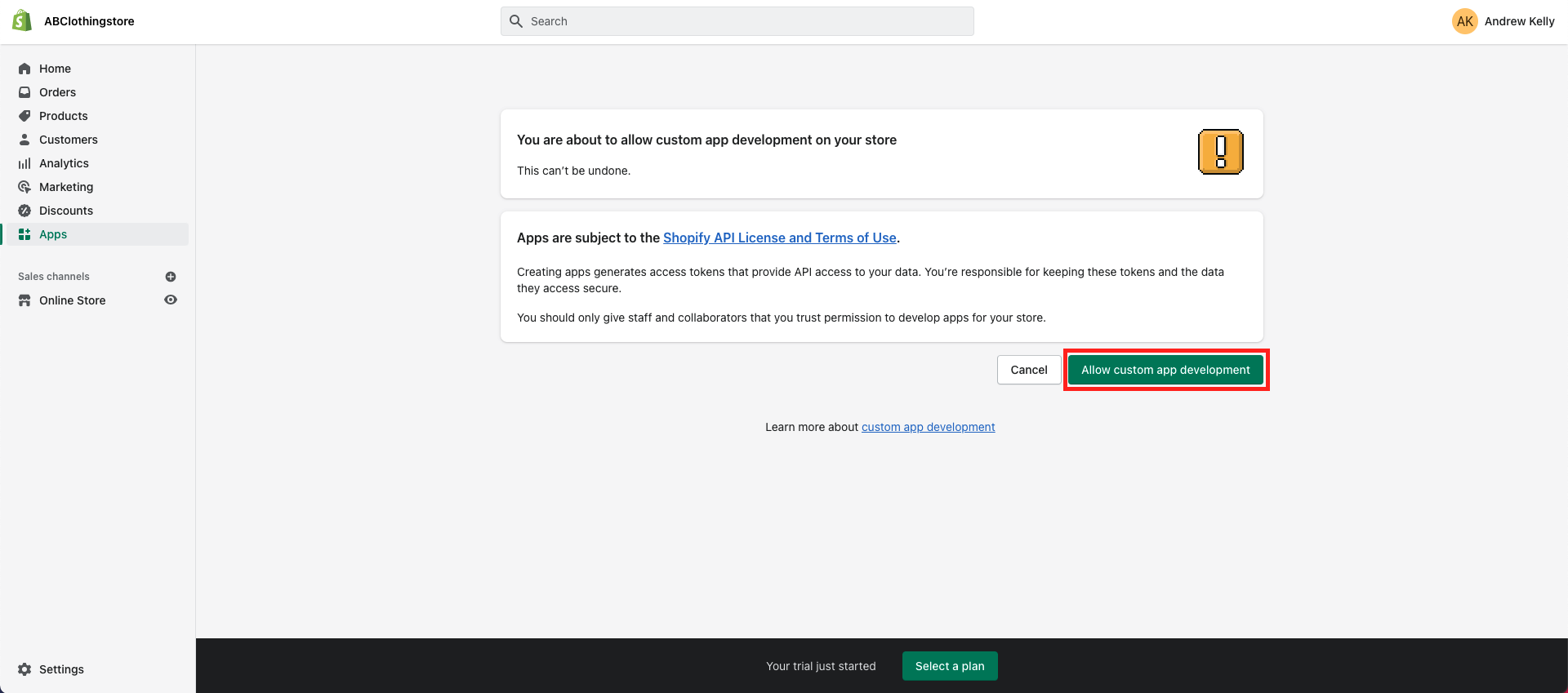
7. Next you will need to ‘Create an app’
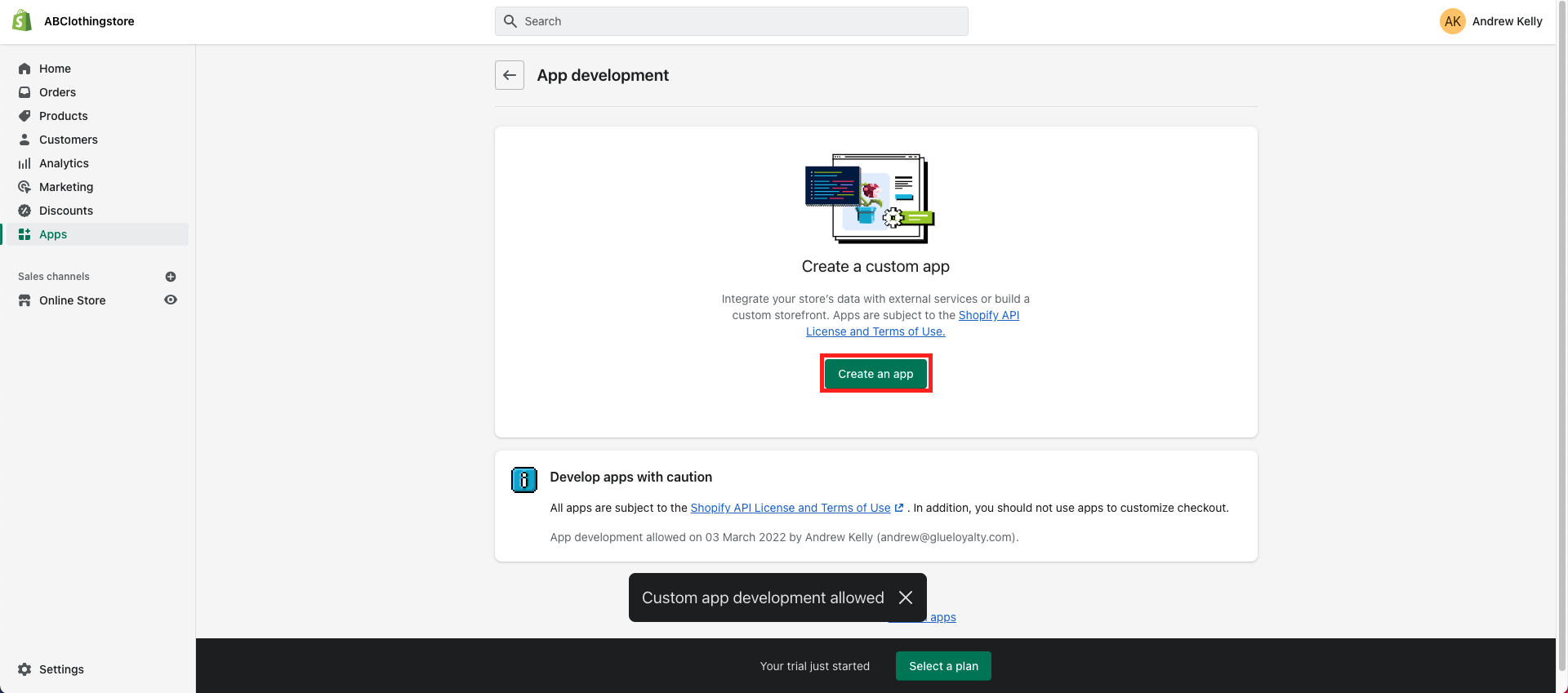
8. You will then be asked for the name of the custom app so this is where you will need to call it ‘Glue Integration’
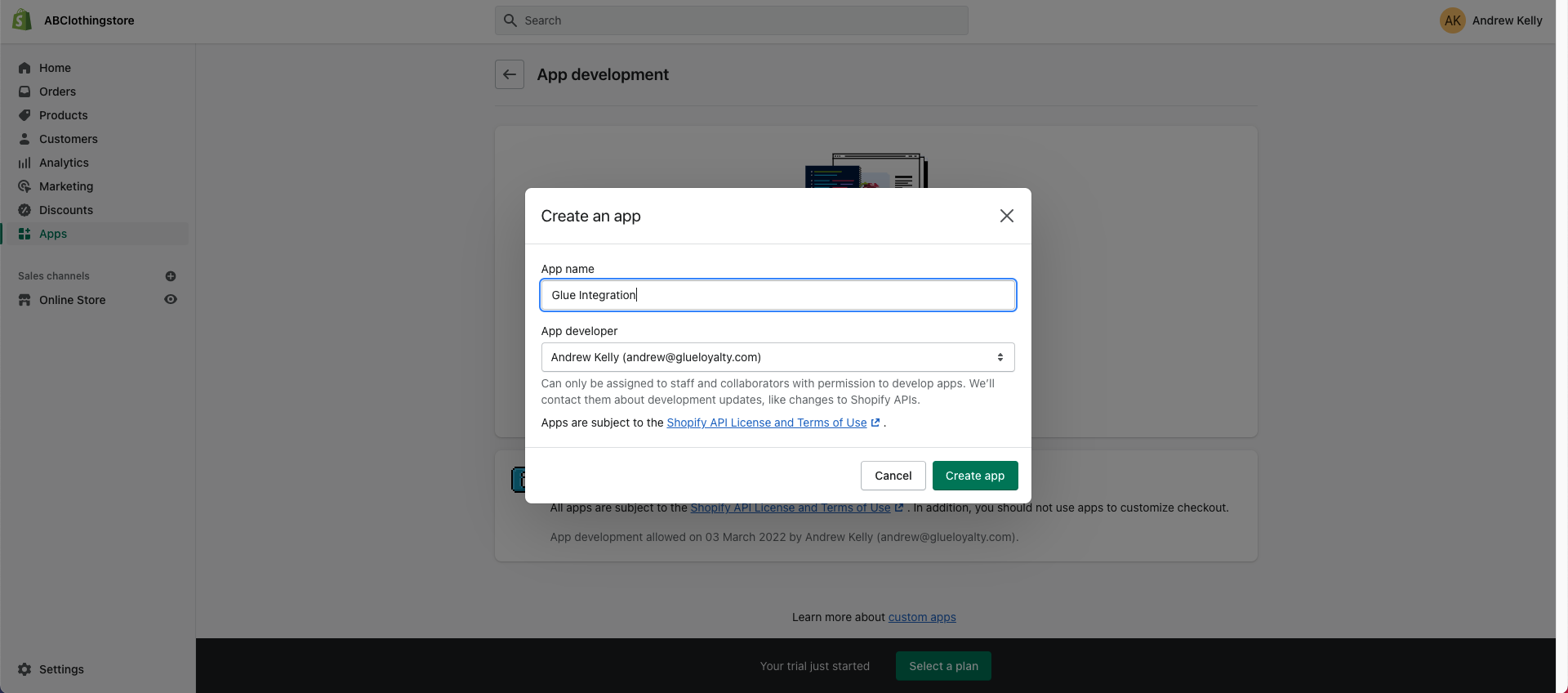
9. Next click on ‘Configure Admin API scopes’. In here you will need to set Customers, Discounts, Orders, Inventory, Order Editing, Product Listings and Shipping to read and write (Clicking on Write will tick both scopes).
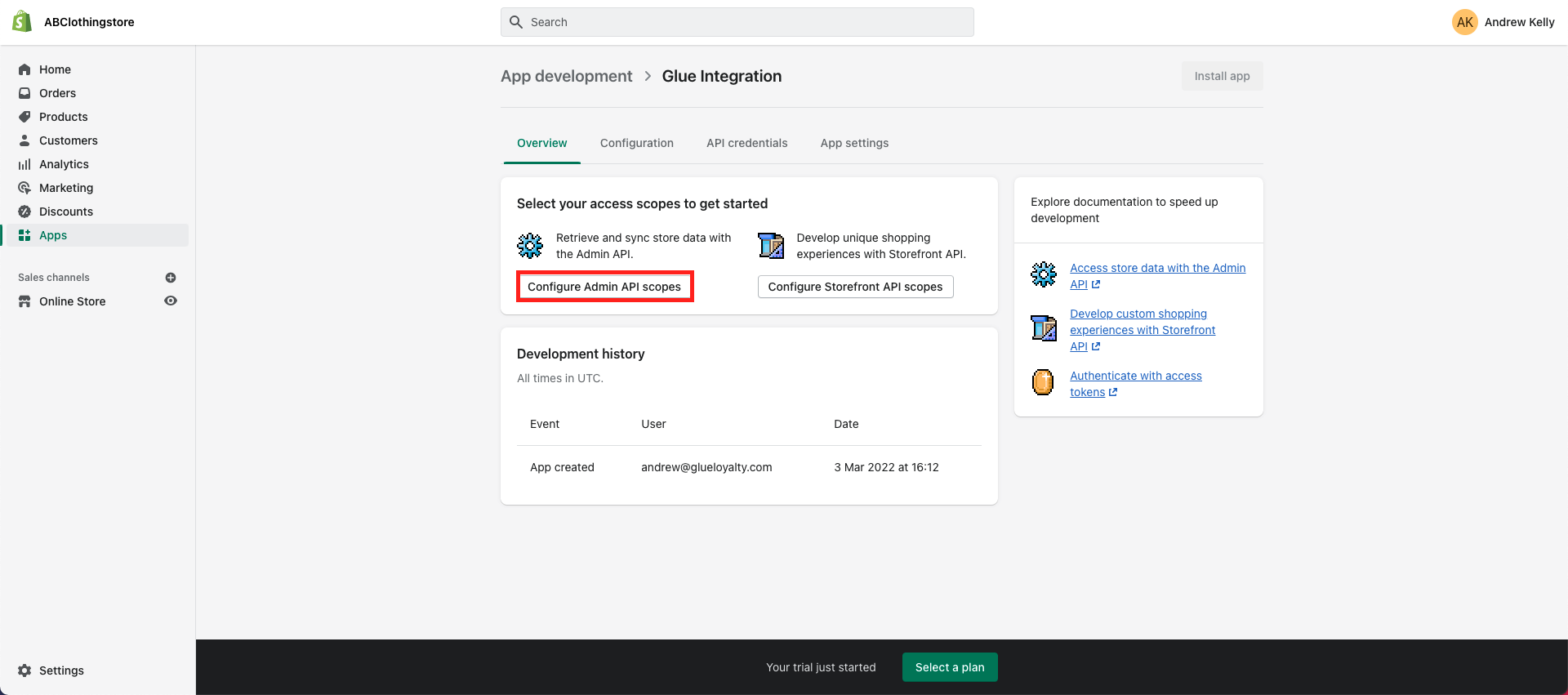
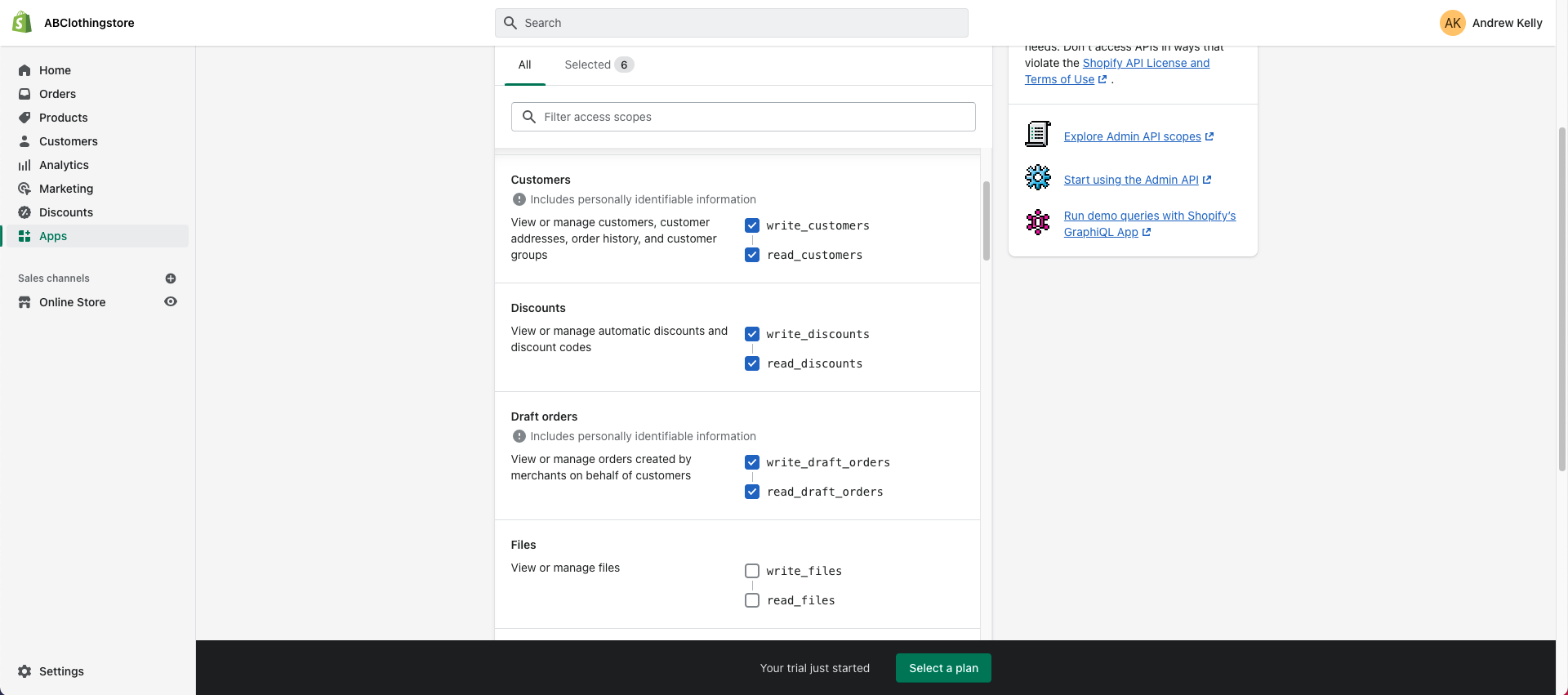
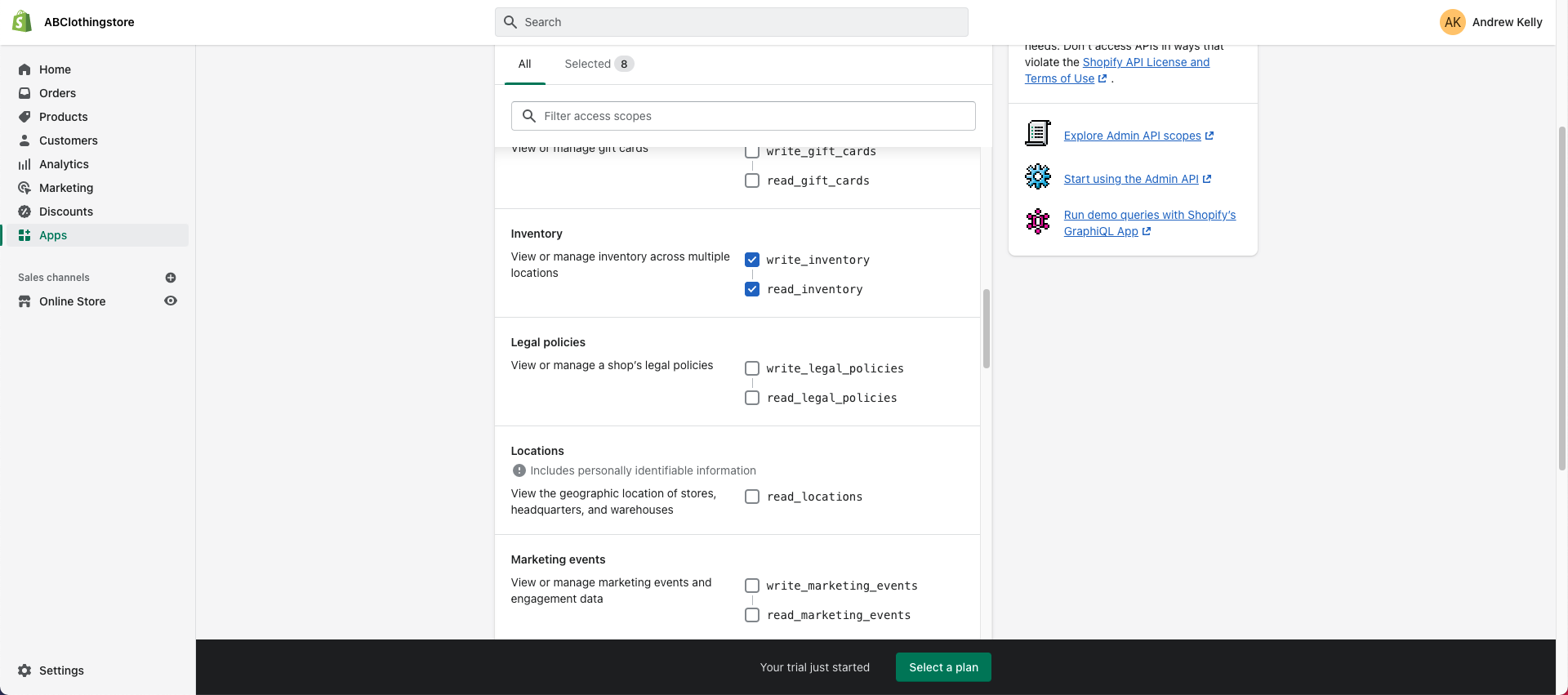
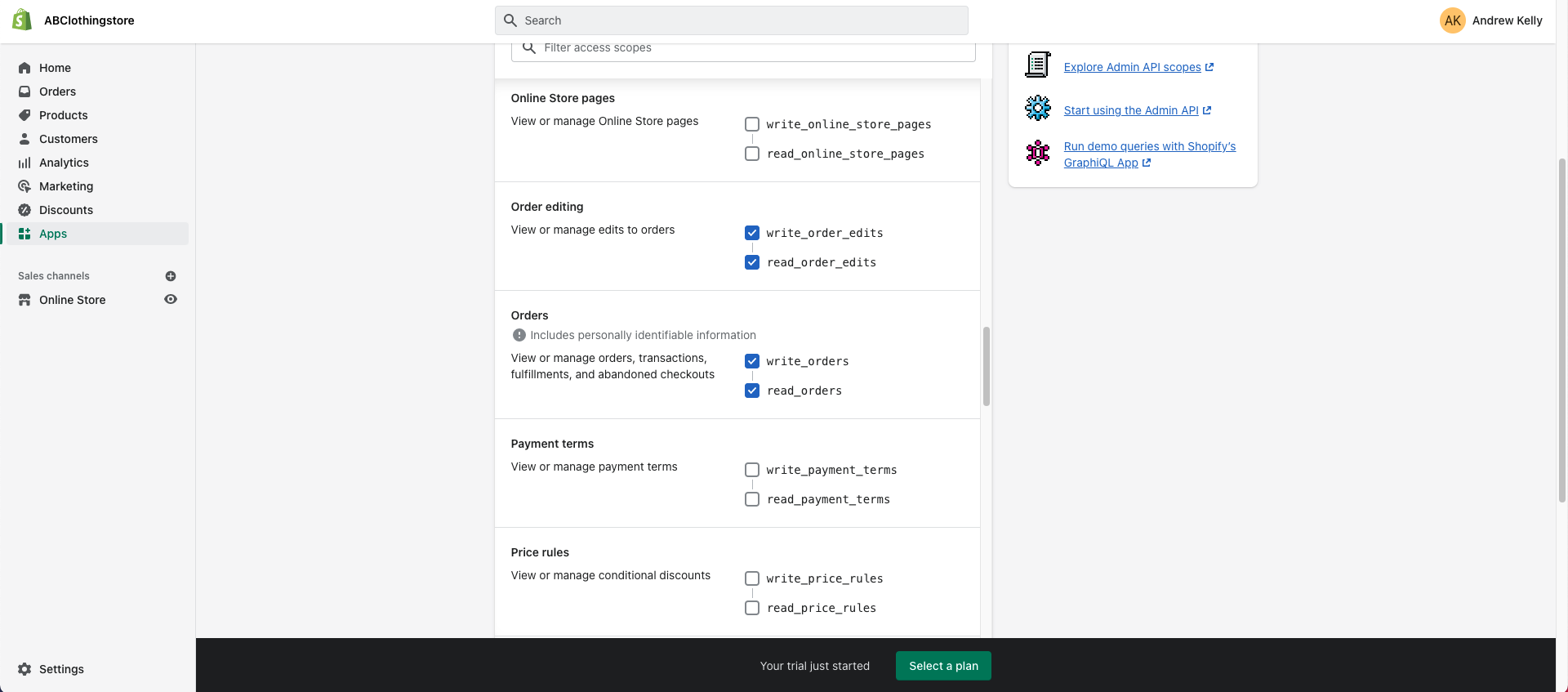
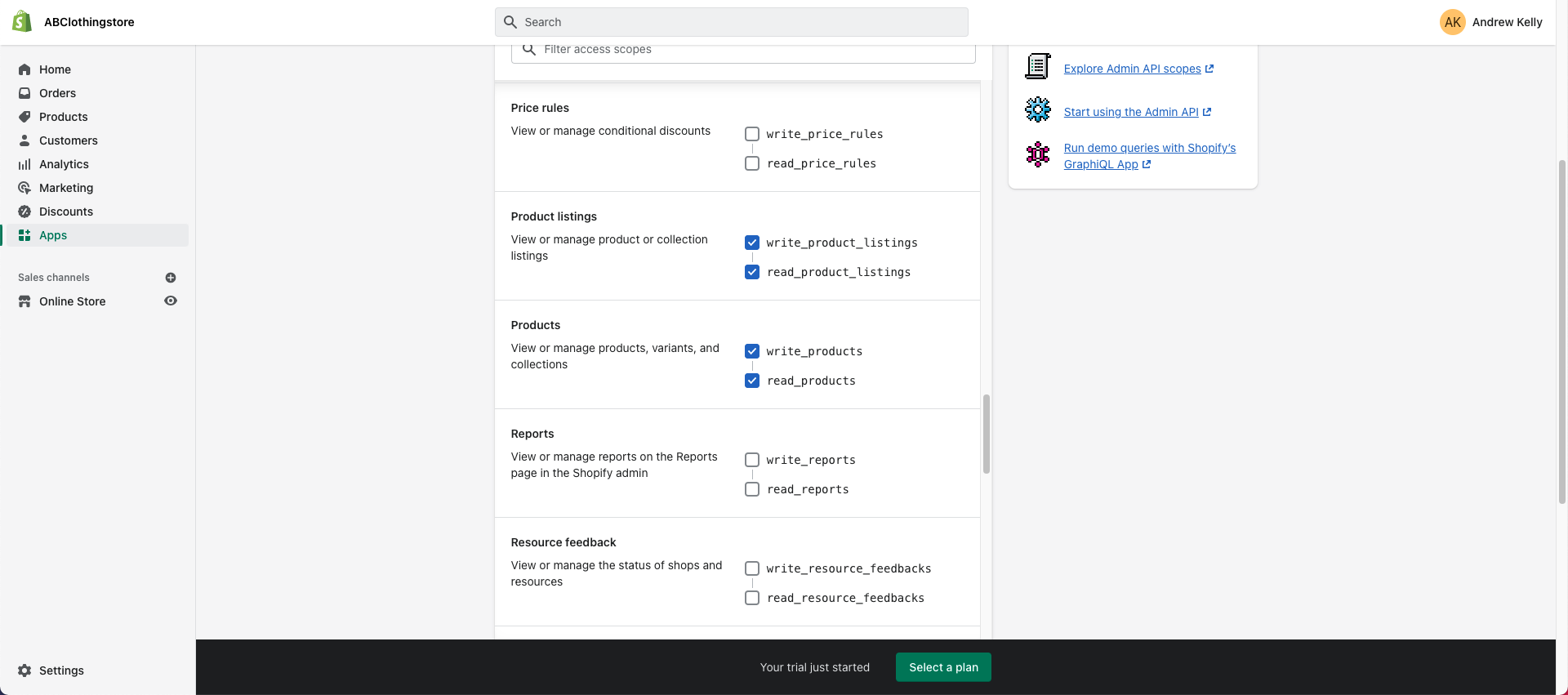
10. Once you have set all of the above to the read and write scopes you will then need to click ‘Save’.
The ‘Save’ button can be found both on the top and the bottom of the page.
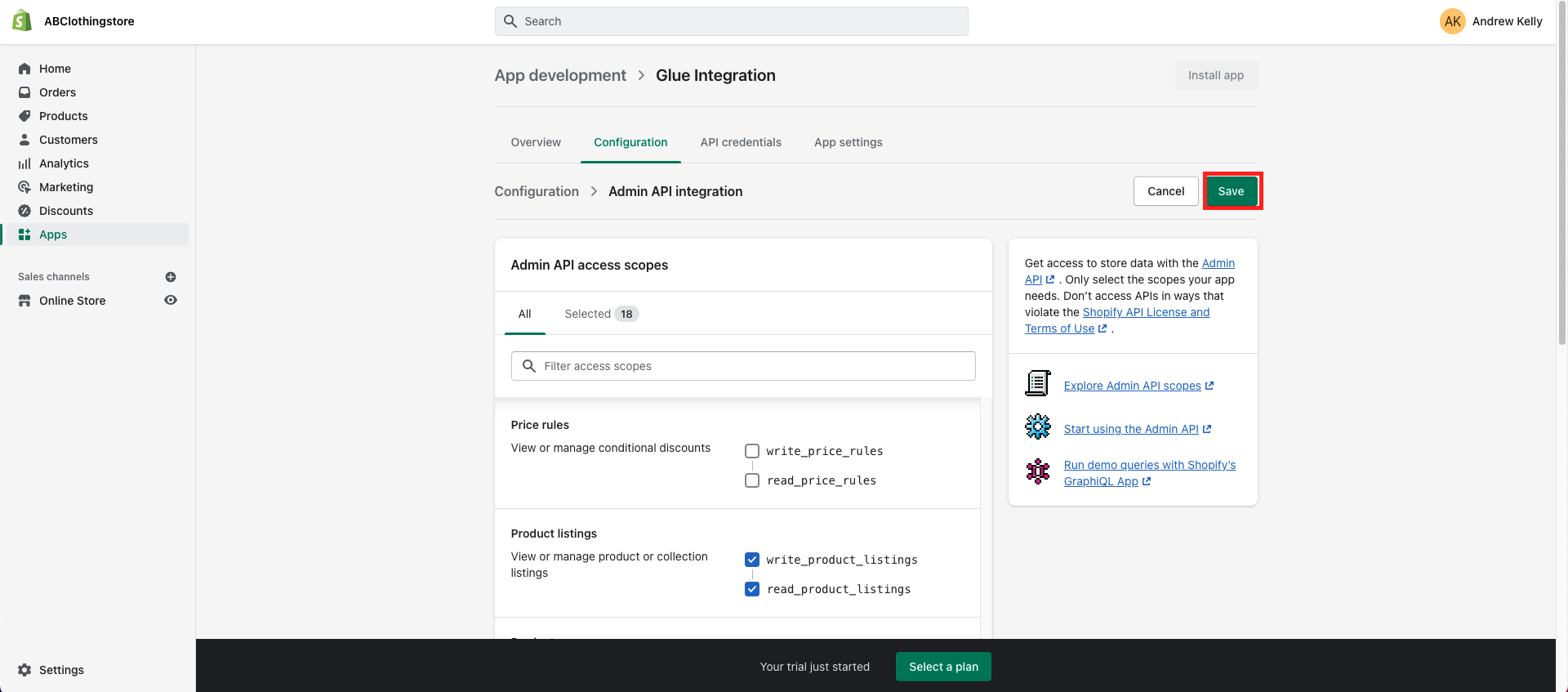
11. Next click on ‘API Credentials’
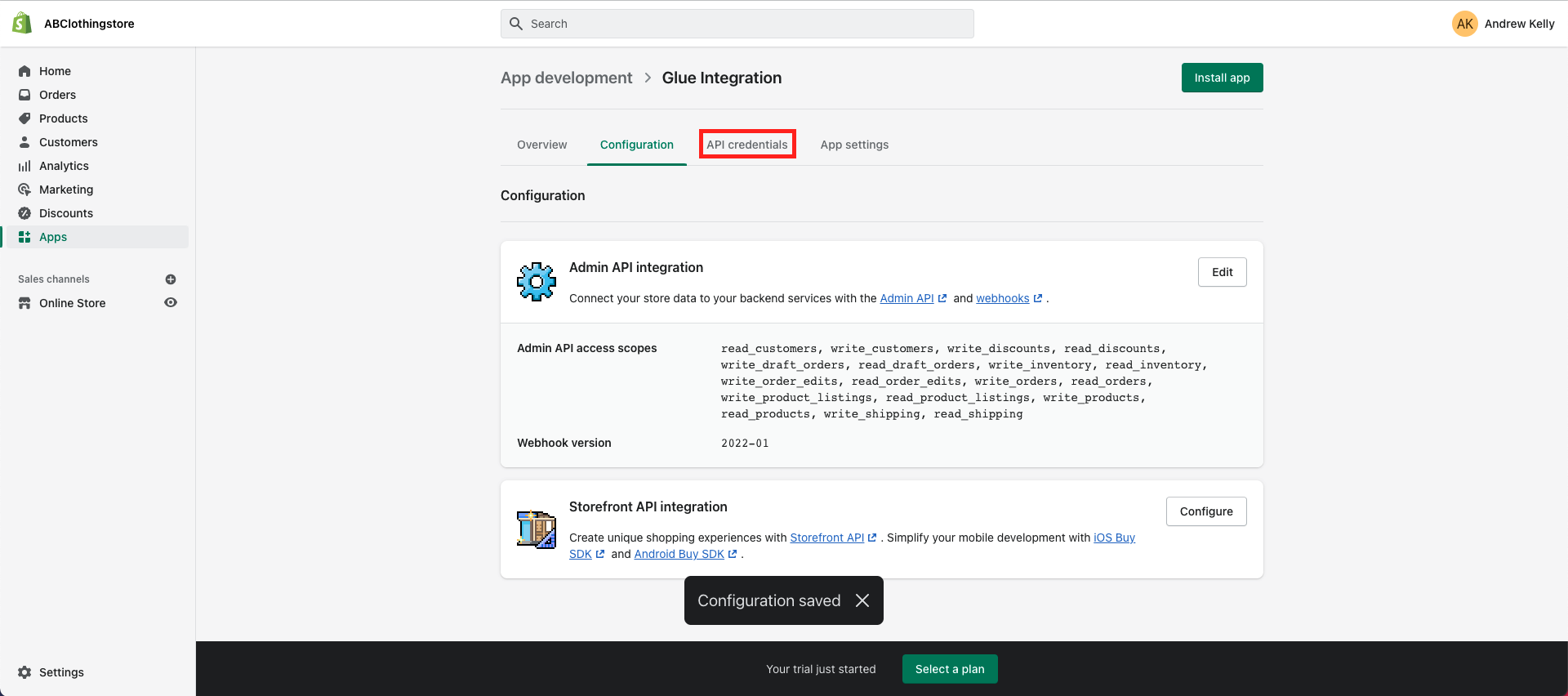
12. Next you will need to click on ‘Install App’.
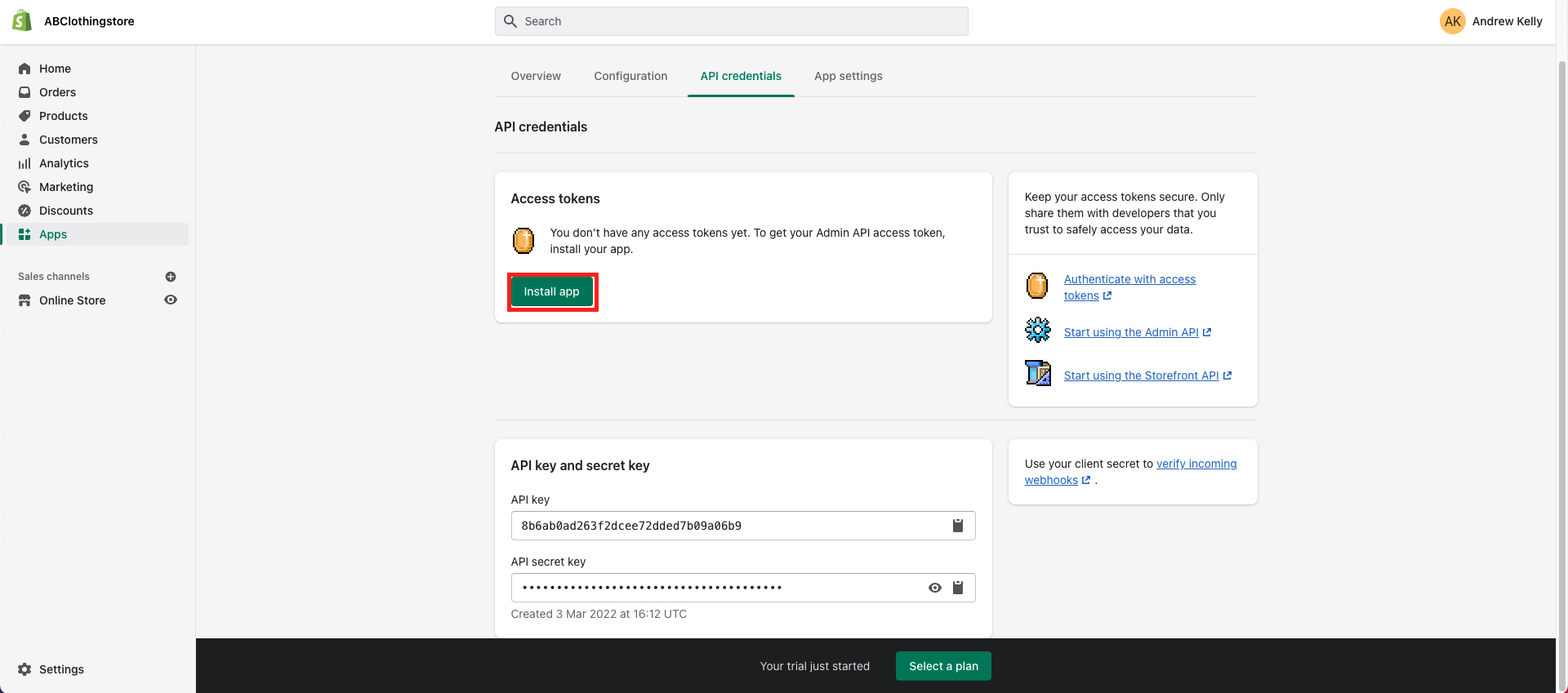
13. You will then be asked to give authorisation to the app, you will need to click on ‘Install’.
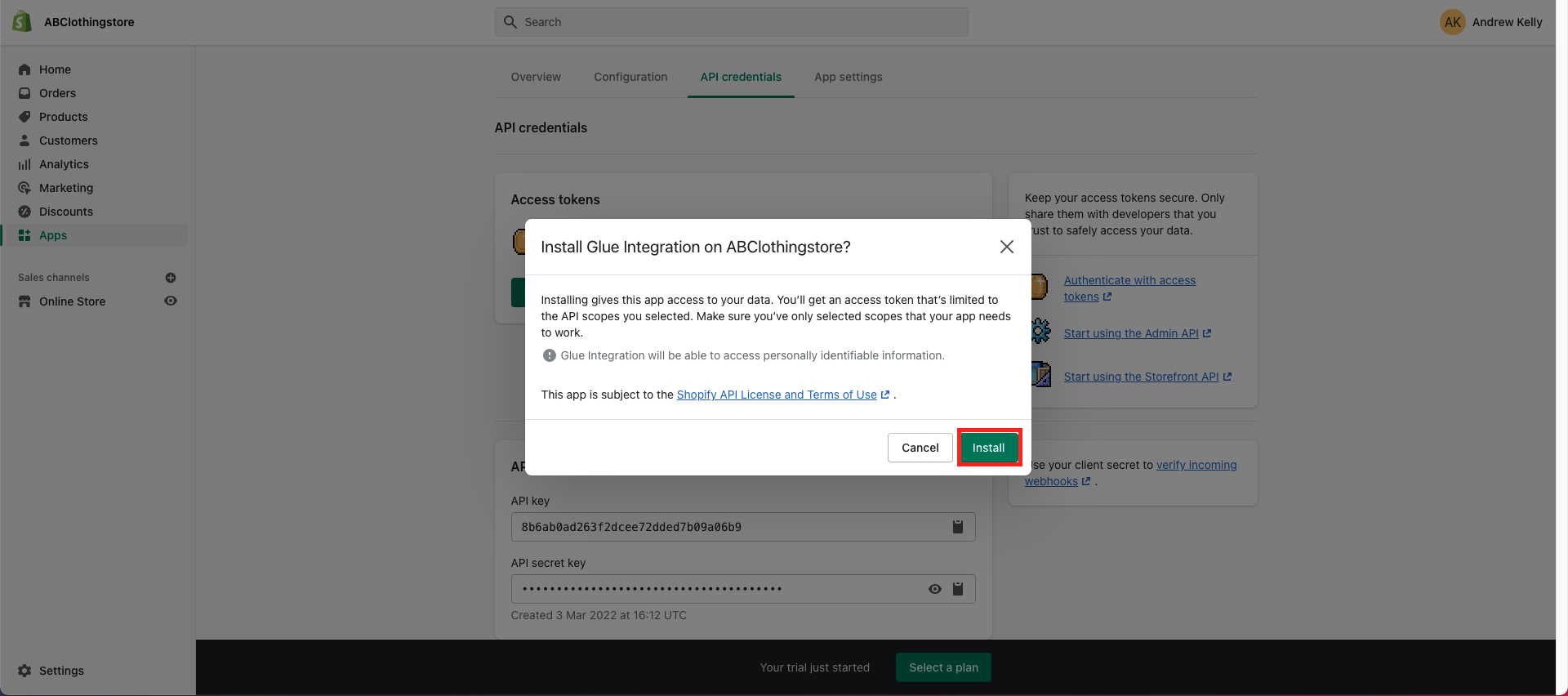
14. Your Admin API Access Token is required for your API Password that we ask for in your Glue account.
Please Note: Shopify will only allow you to reveal your token once. It is best to copy and save your token into a secure file on your computer.
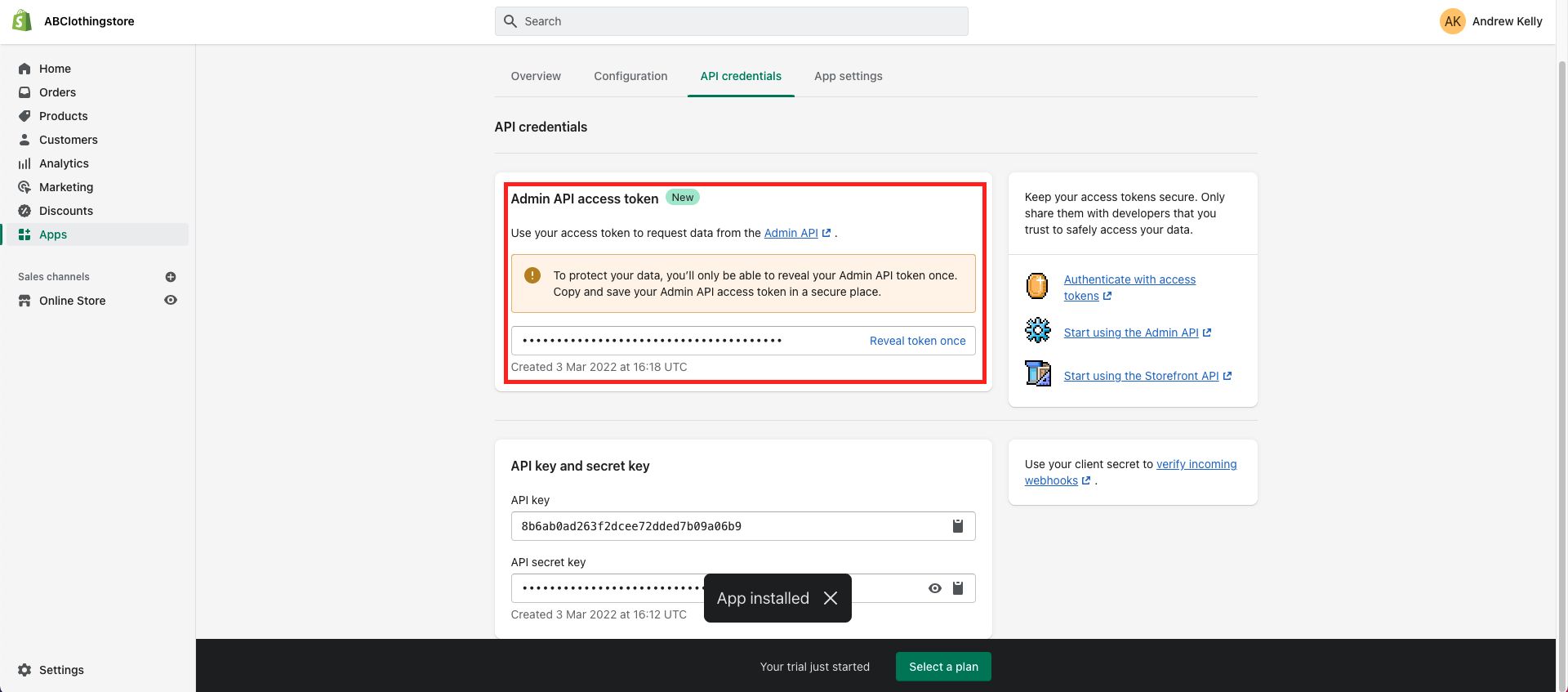

15. You will now need to copy and paste your Shopify Shop ID into your Glue account.
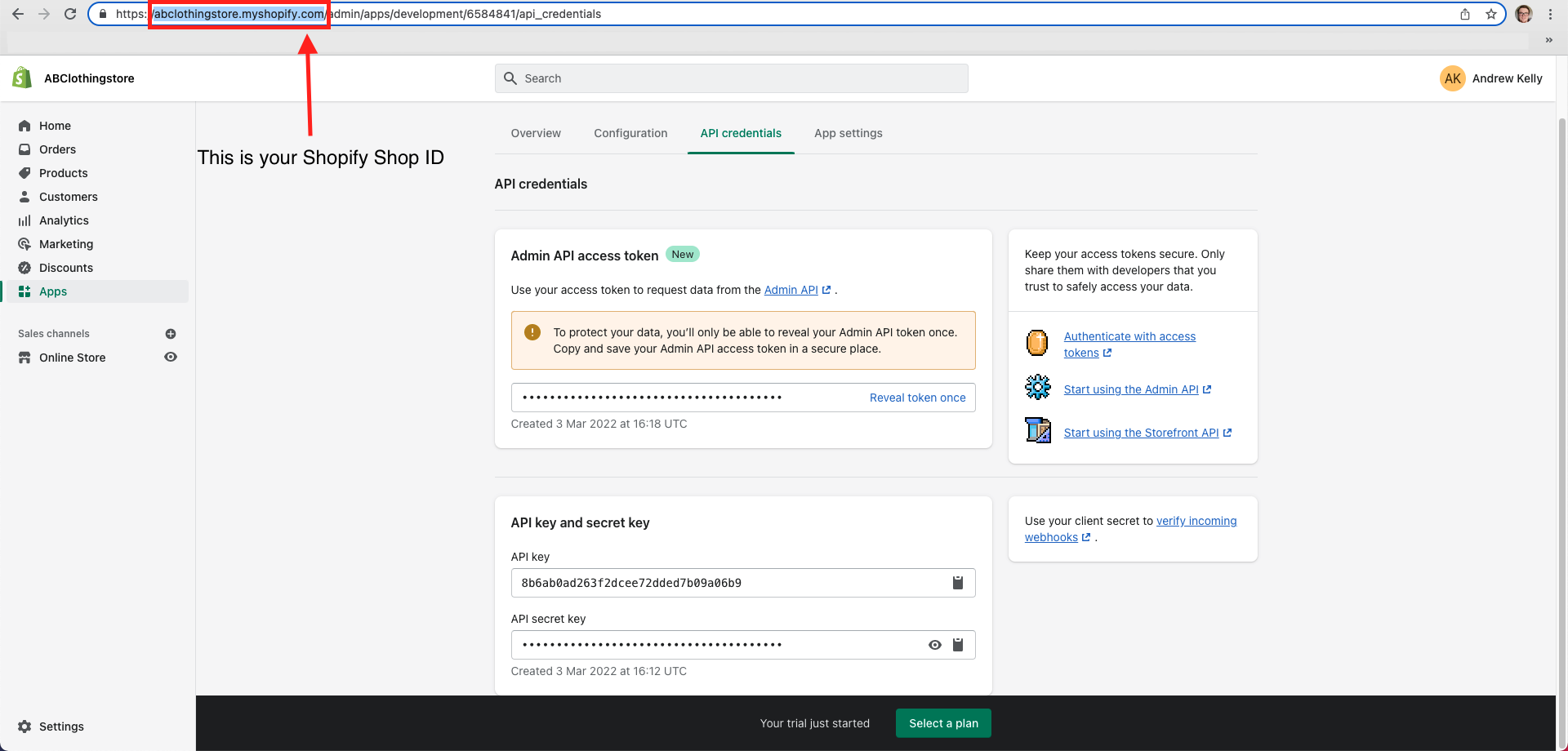
16. Next, copy and paste your API key into your Glue account
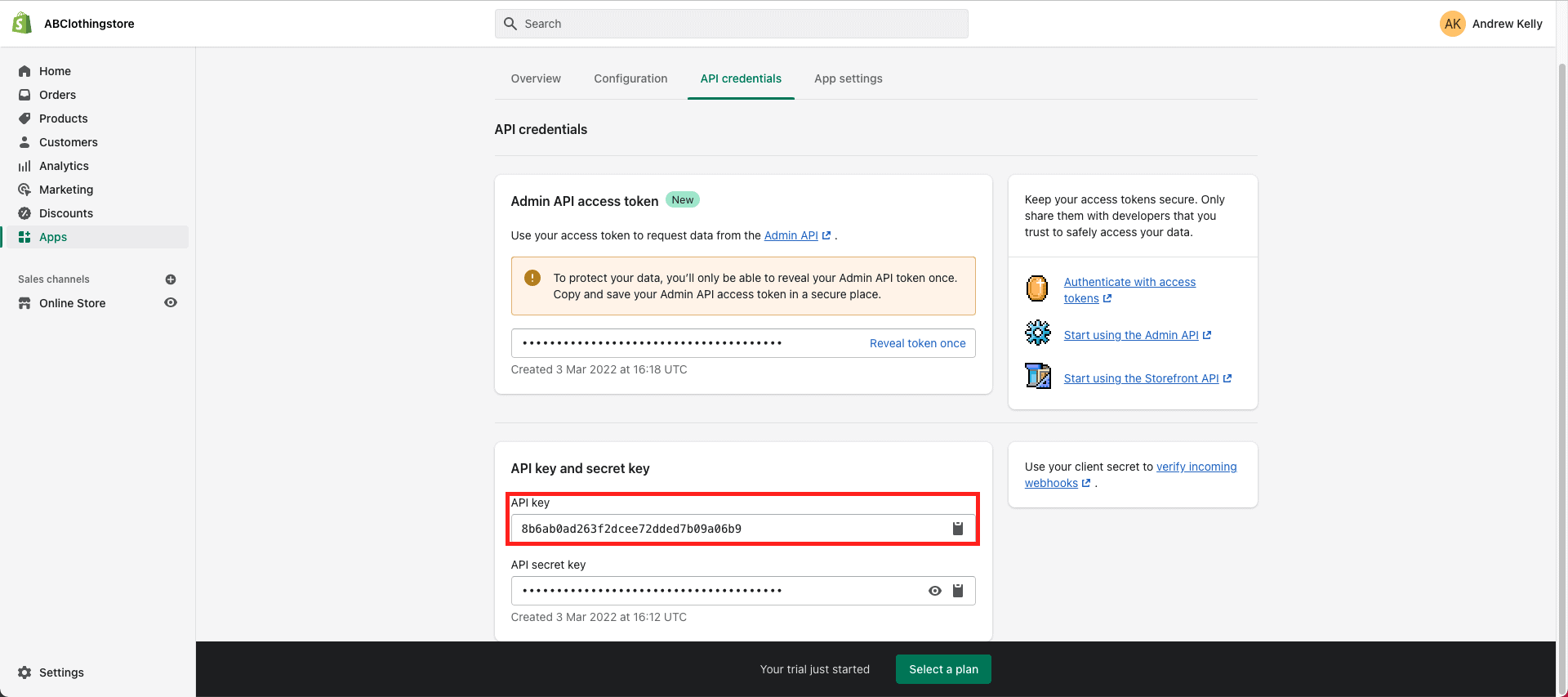
17. Lastly, copy and paste your Admin API access token into your API Password in your Glue account.
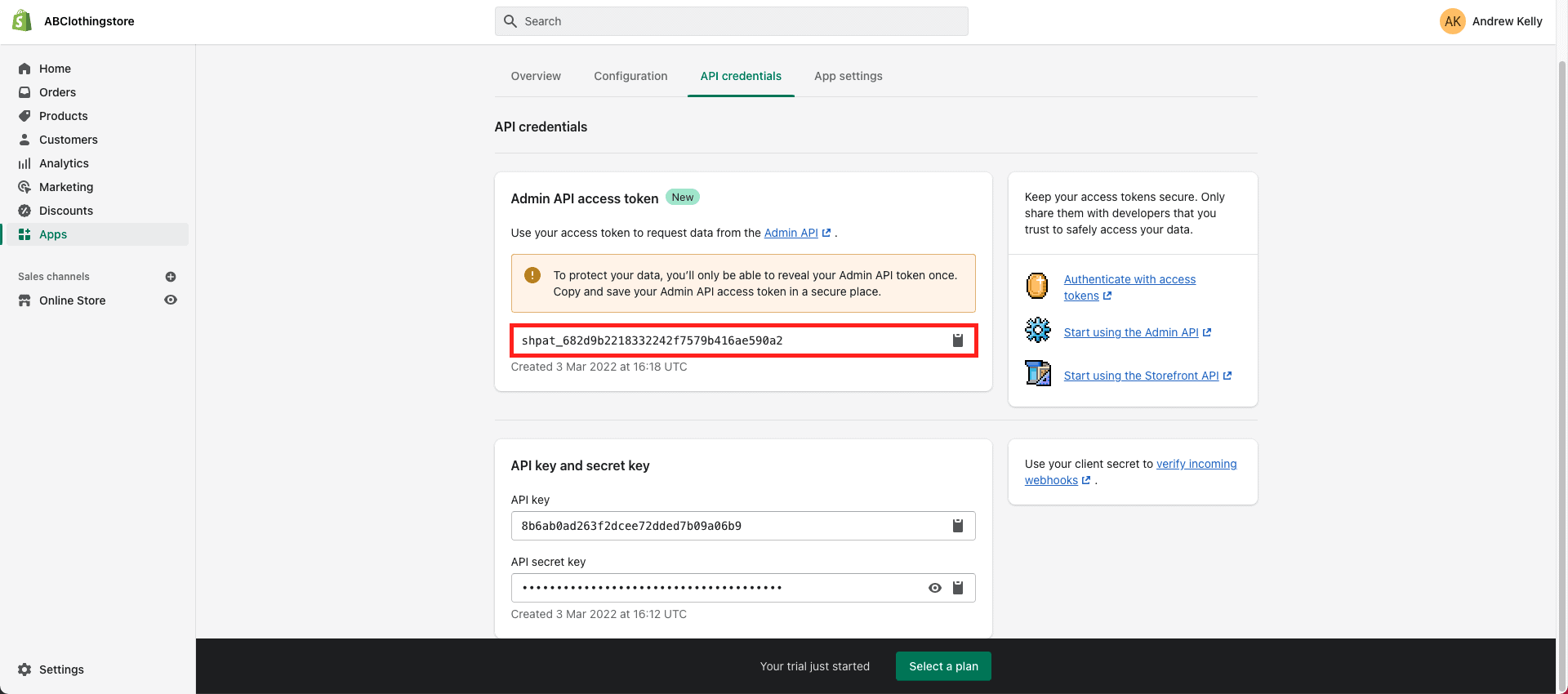
Once you have finished copying and pasting the required information then your integration settings should be similar as the screenshot below. Next click on the ‘Connect’ button located to the right. It should become ‘Active’
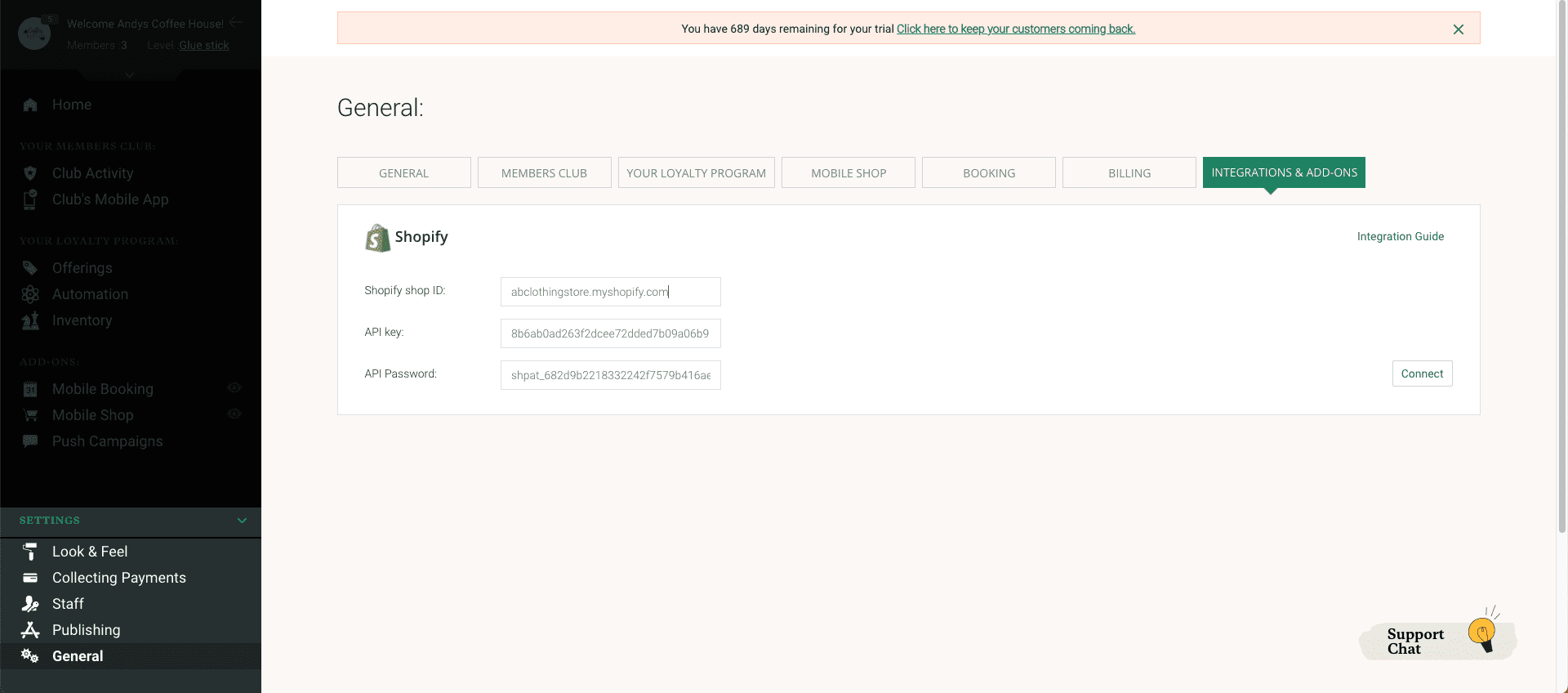
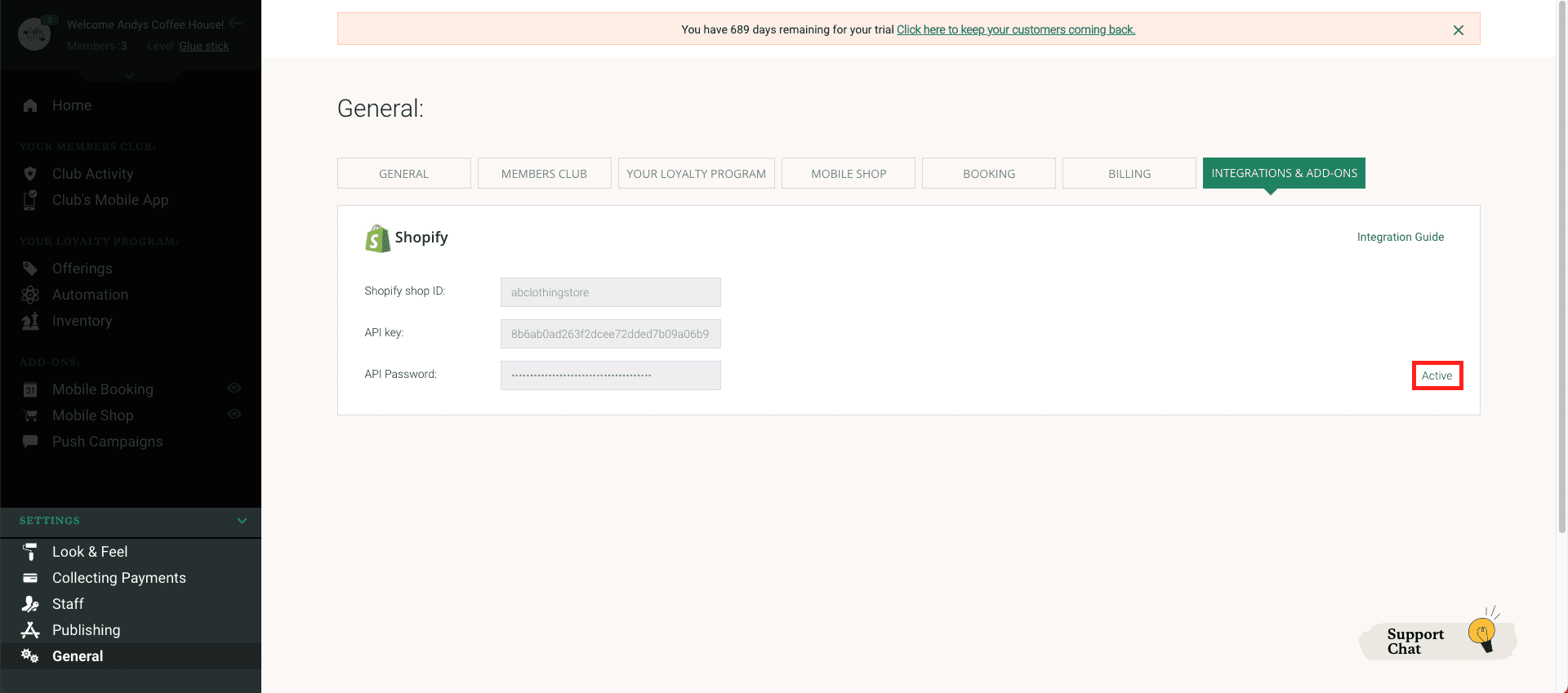
Once you have completed all the steps listed above, allow 24 hours to pass for all the relevant information to come over from your Shopify store onto your Glue account.