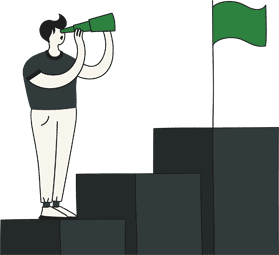In order to integrate Glue with your WooCommerce account you will need to follow the guide below.
First you will need to create a new user in WordPress.
To do this simply click on ‘Users’ in the left menu bar and then select ‘Add New’.
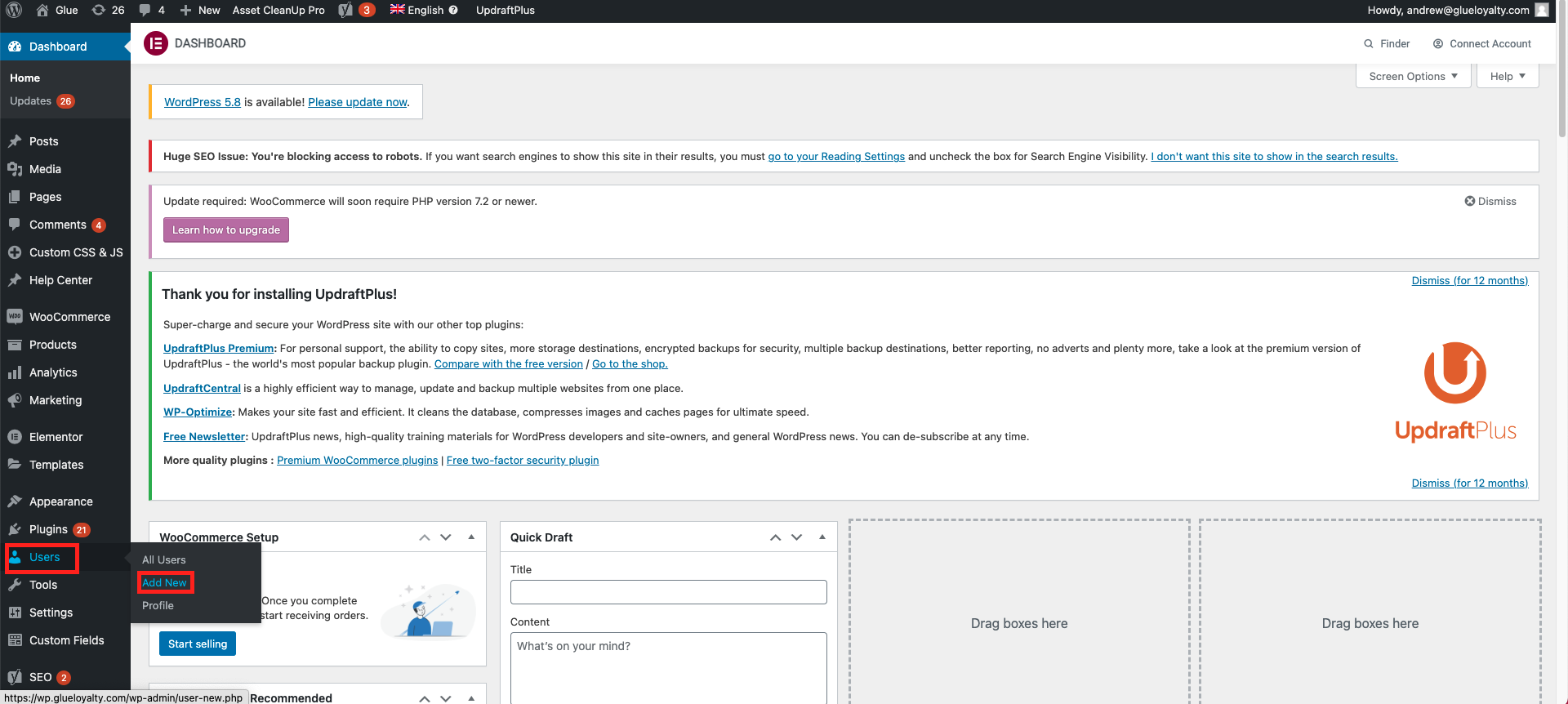
Next you will need to put the below information into the highlighted fields (see screenshot below)
Username – Glue Integration
Email – support@glueloyalty.com
The password can be what you want it to be for the user and select ‘ Administrator’ in the drop down menu for the ‘Role’.
Once you have done this simply click on ‘Add New User’.
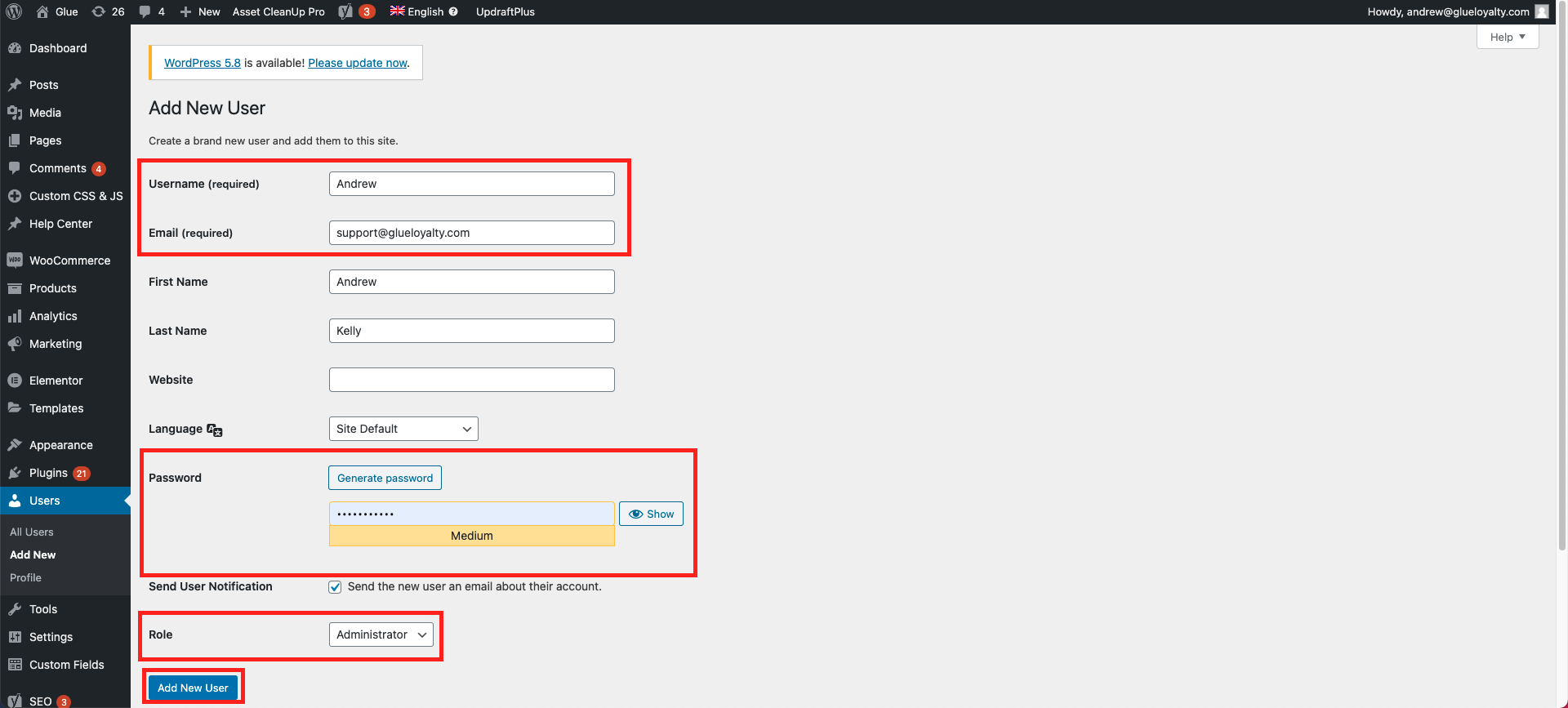
Once the user is created we can then move onto the next step.
Simply click on ‘Plugins’ from the left menu bar and then select ‘Installed Plugins’.
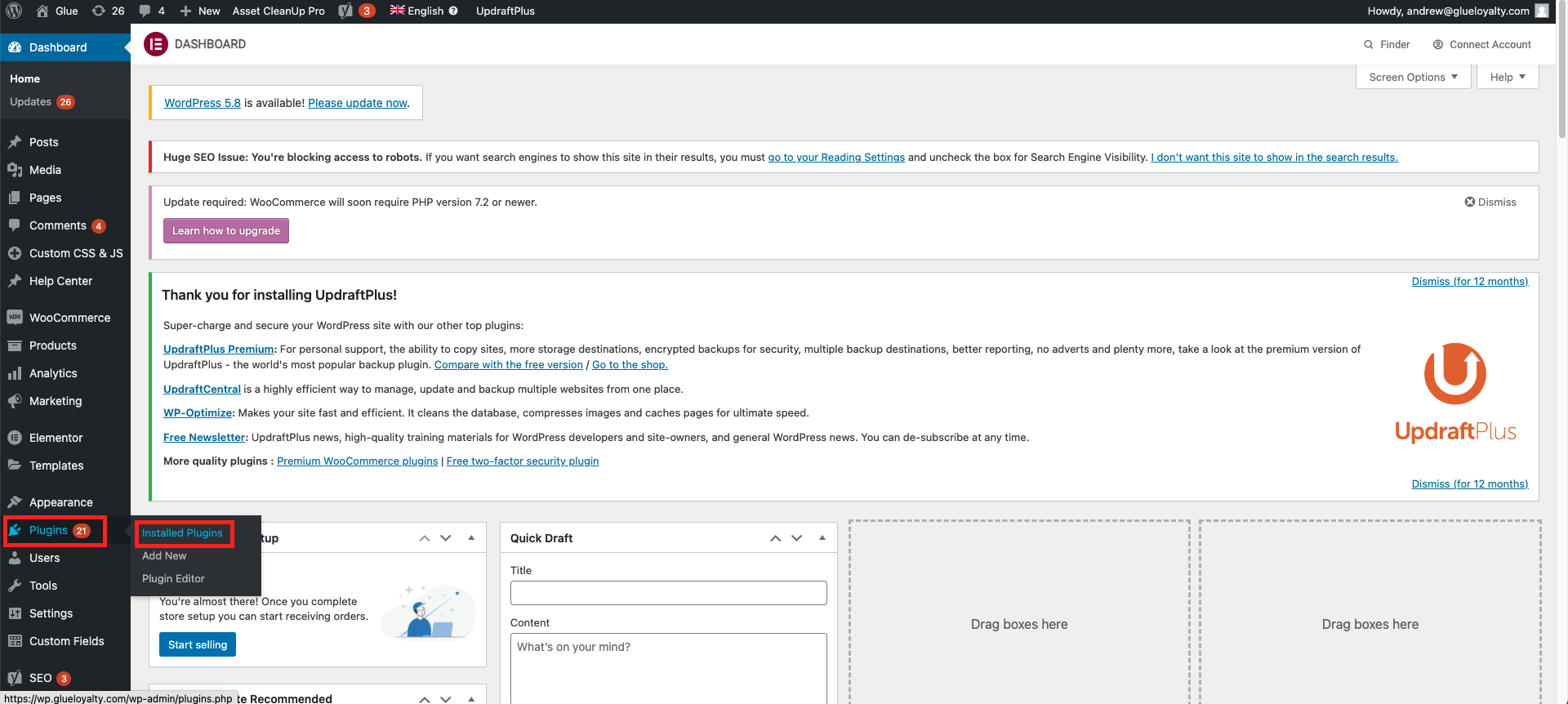
From here you will need to search for ‘WooCommerce’ in the search bar located to the right.
Once you have found ‘WooCommerce’ simply click on ‘Settings’.
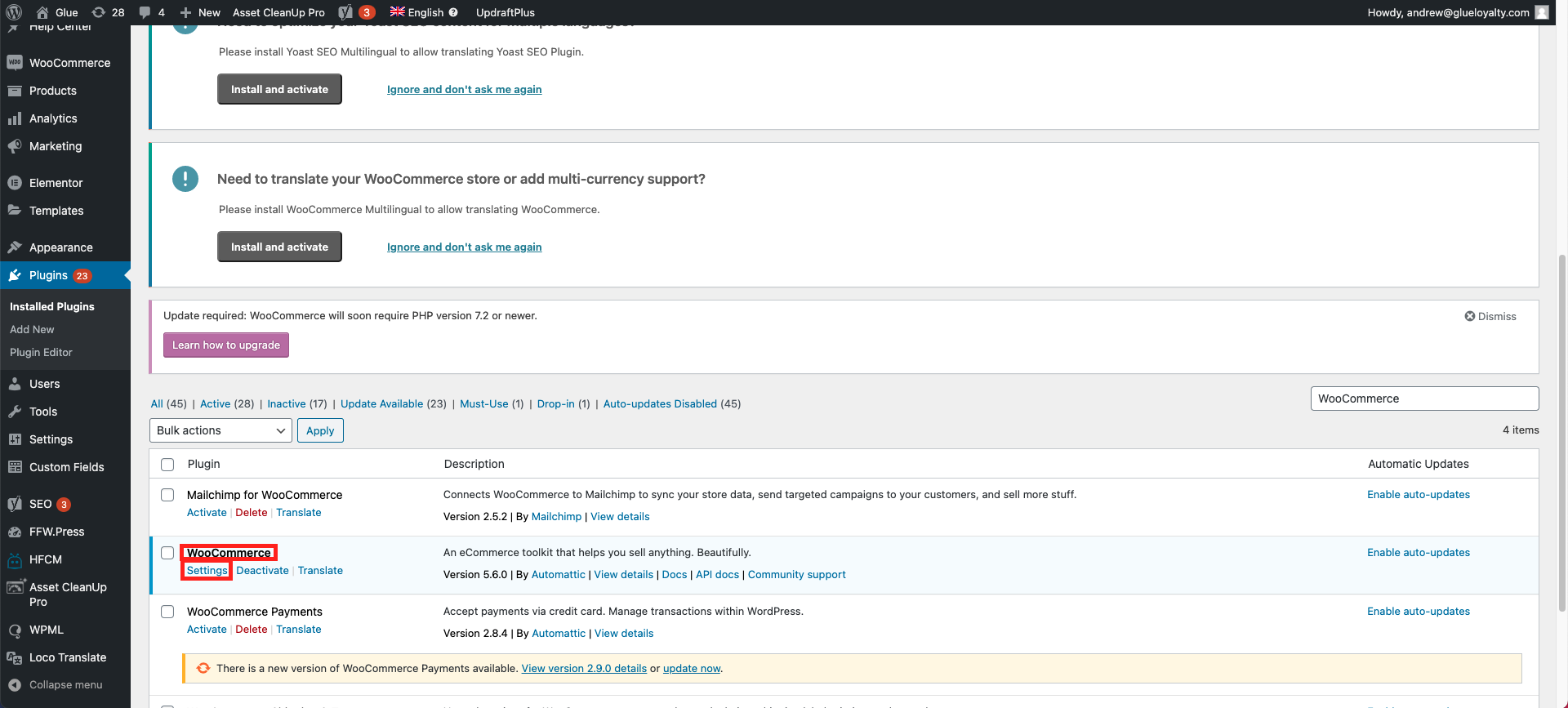
Once you are in the Settings for WooCommerce you will need to click on ‘Advanced’ and then select ‘Rest API’.
Next click on ‘Add Key’ or ‘Create and API Key’.
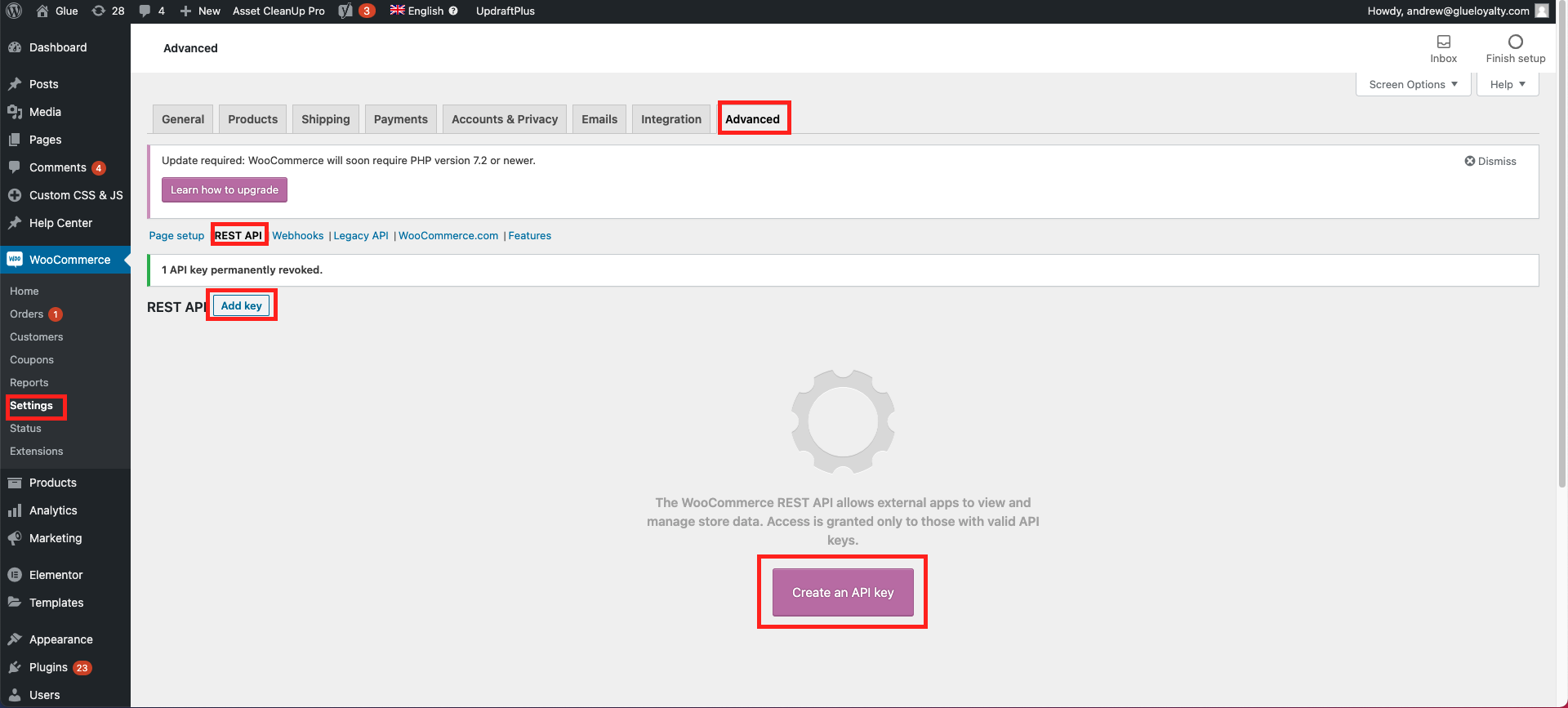
In the Key Details you will need to put in the following information into the highlighted fields (see screenshot below)
Description – Glue Integration Key
User – This is the user you created at the start
Permissions – Read/Write
Once you have added these details into the fields simply click on ‘Generate API Key’.
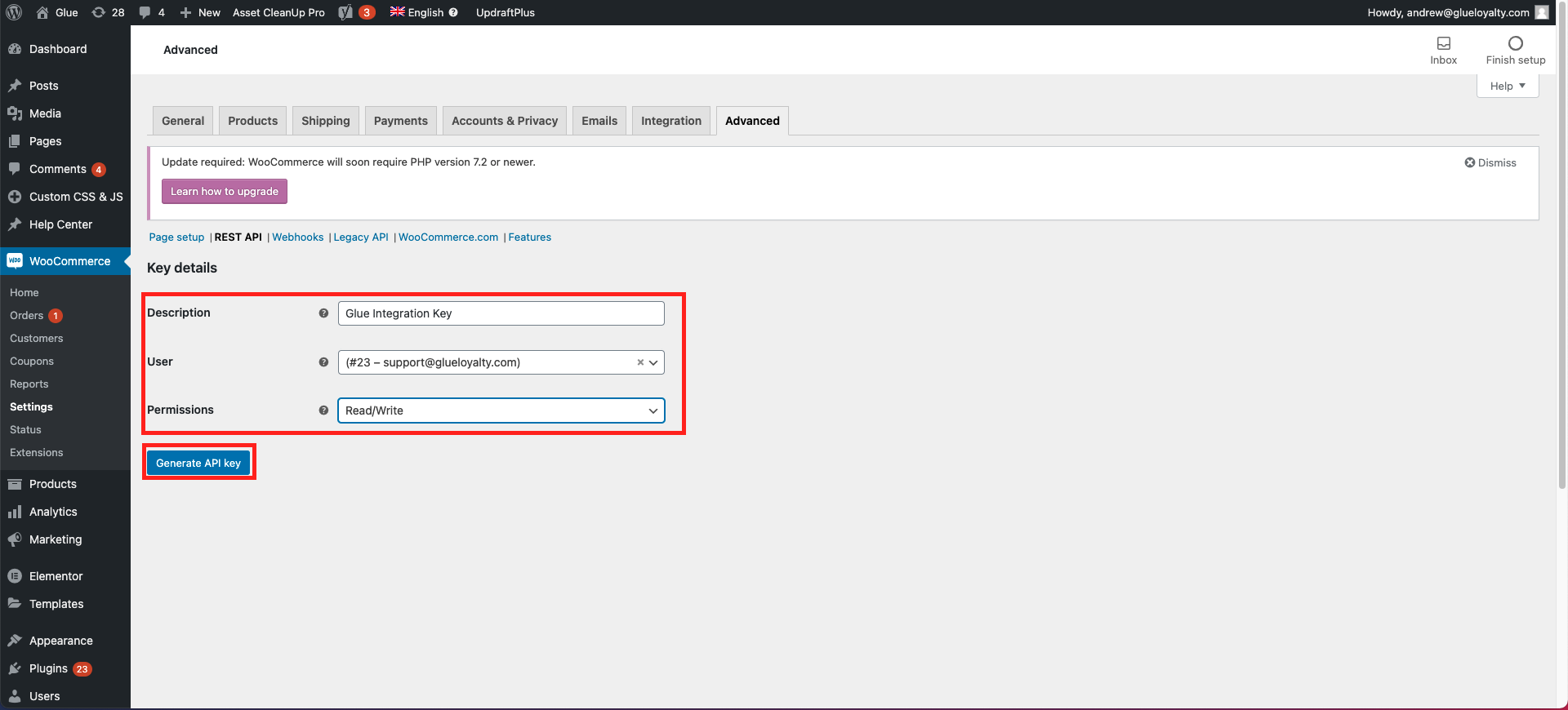
Once you have generated your WooCommerce API Key, you will now need to log in to your workspace (You can do this on our website and click on ‘My Account’ located at the top right hand corner).
Once you are logged into your Glue Workspace, simply click on ‘Integrations’ from the left hand menu bar and then select on the tab called ‘Marketplace’.
Once in here you will need to click on ‘Add Feature’ under the WooCommerce option and this will direct you to the next step.
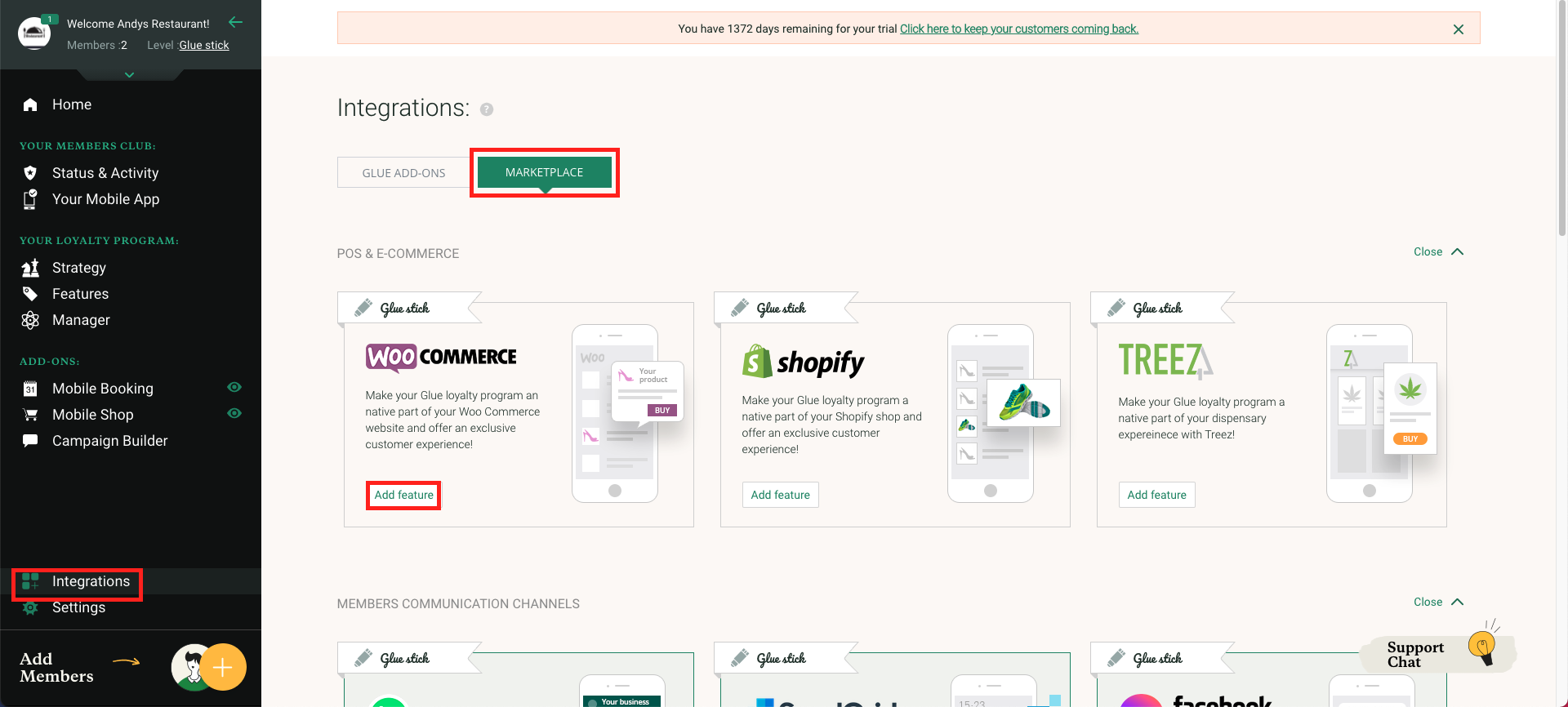
The next step is to copy and paste your ‘Consumer Key’ and ‘Consumer secret’ from the WooCommerce API Key to your Glue Workspace.
You will need to put your shop’s URL/ website address into the ‘Shop URL’ field.
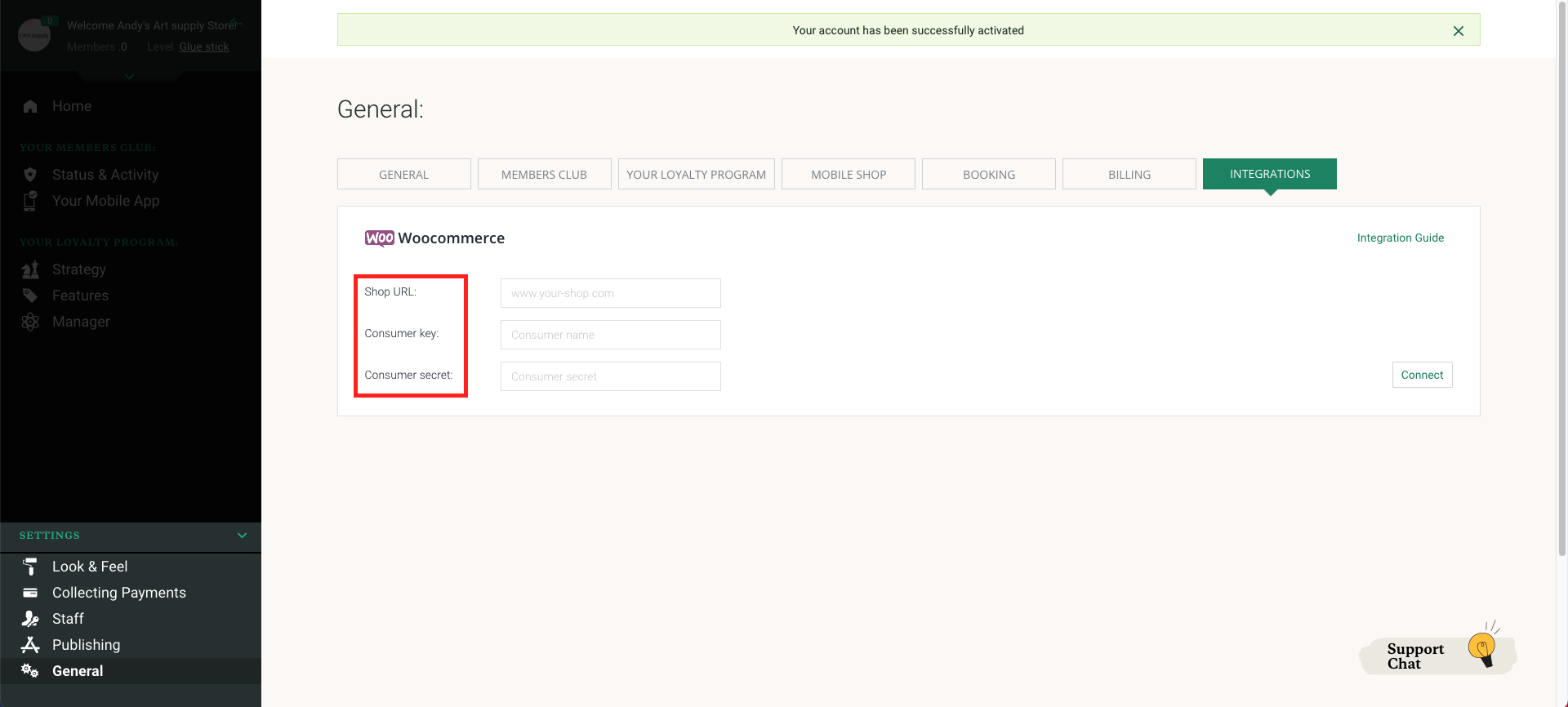
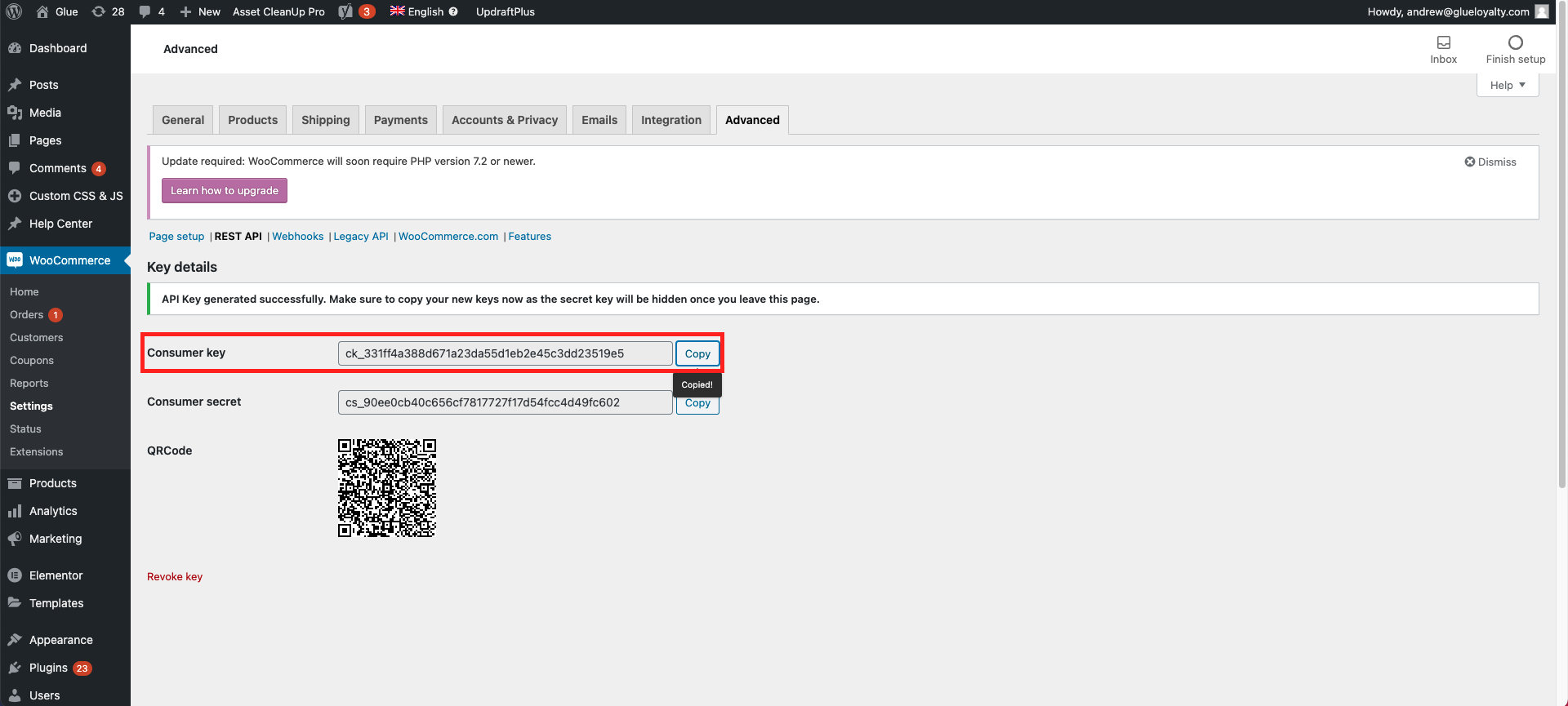
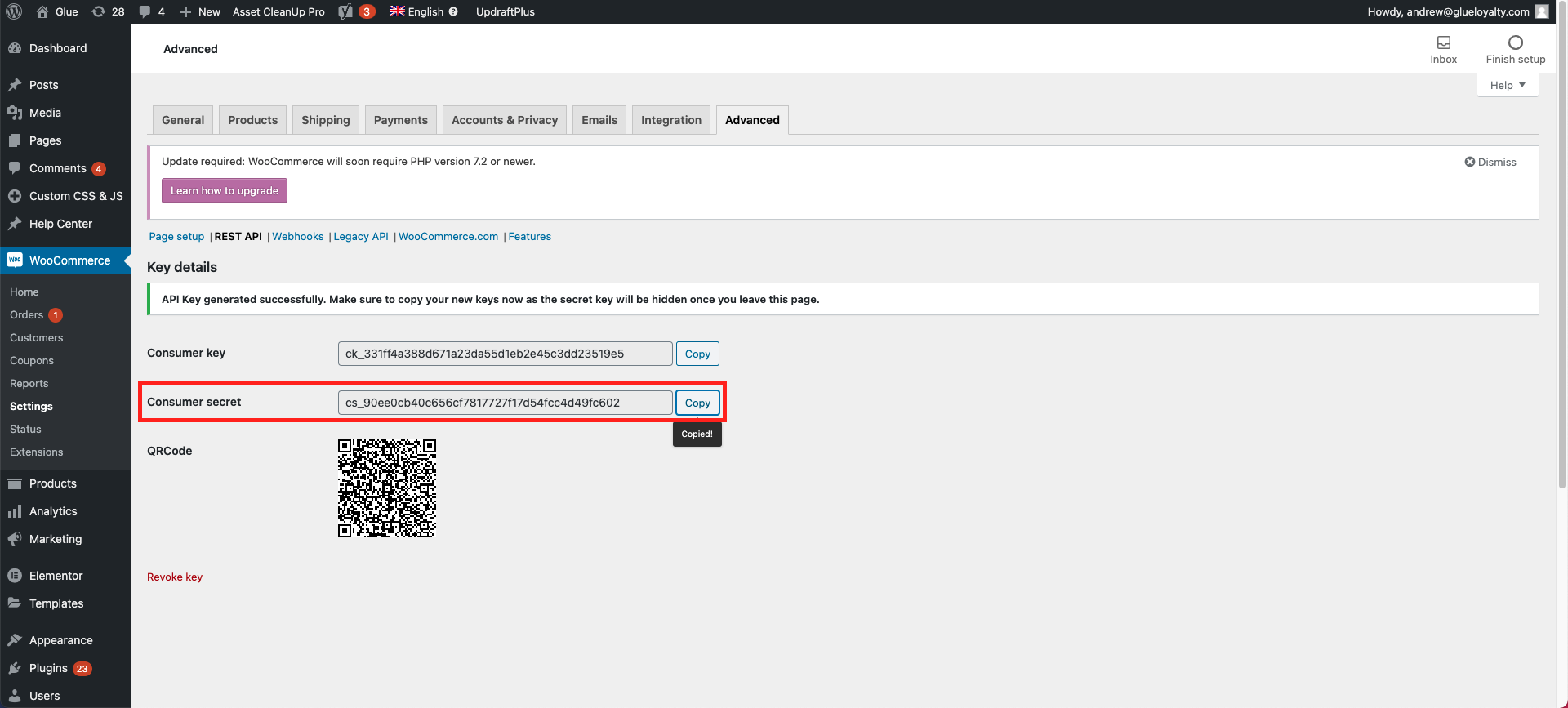
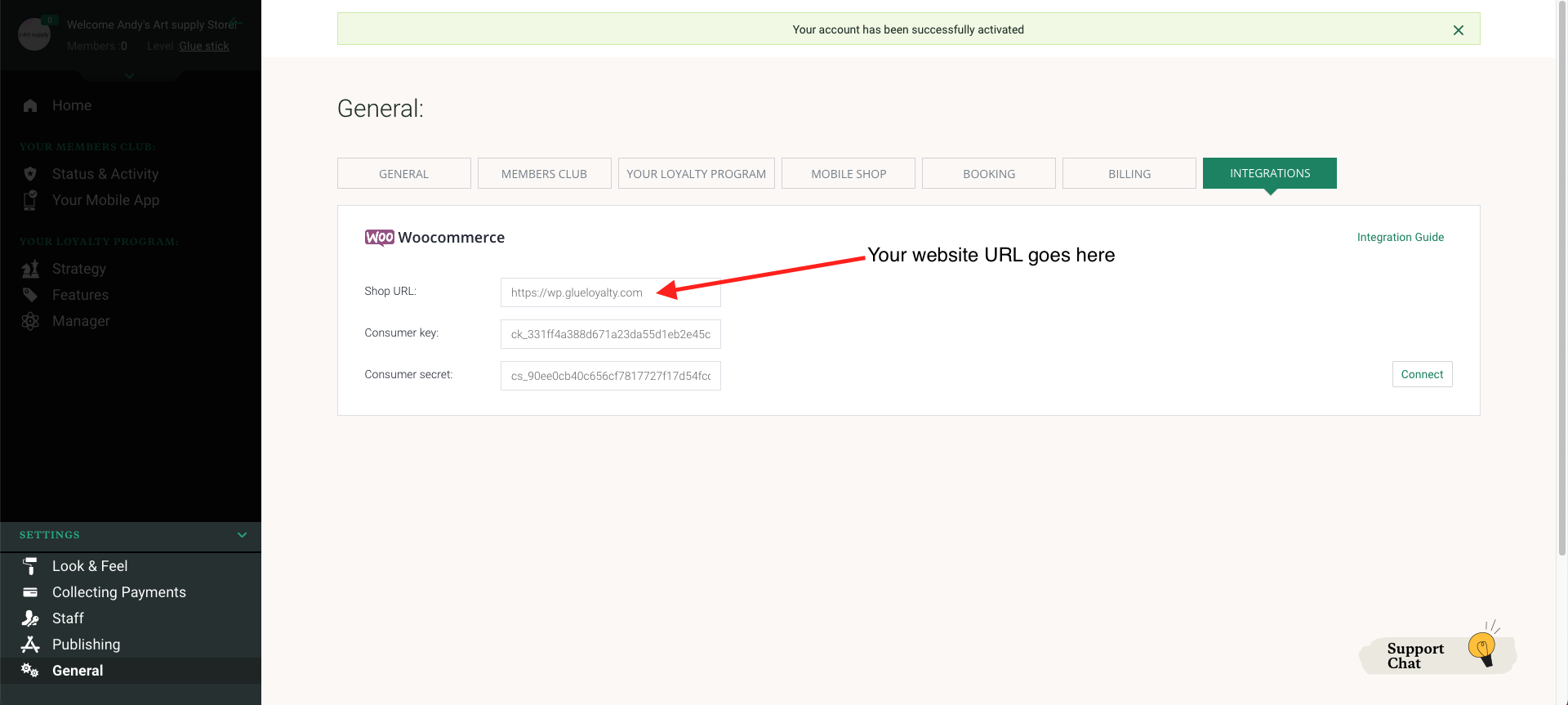
Once you have copied and pasted both your ‘Consumer Key’ and your ‘Consumer Secret’ and have entered your Shop’s URL/ Website address into the ‘Shop URL’ field then simply click on ‘Connect’ and wait a few minutes for the page to refresh.
Once the Integration is complete you will see ‘Active’ where the ‘Connect’ button used to be
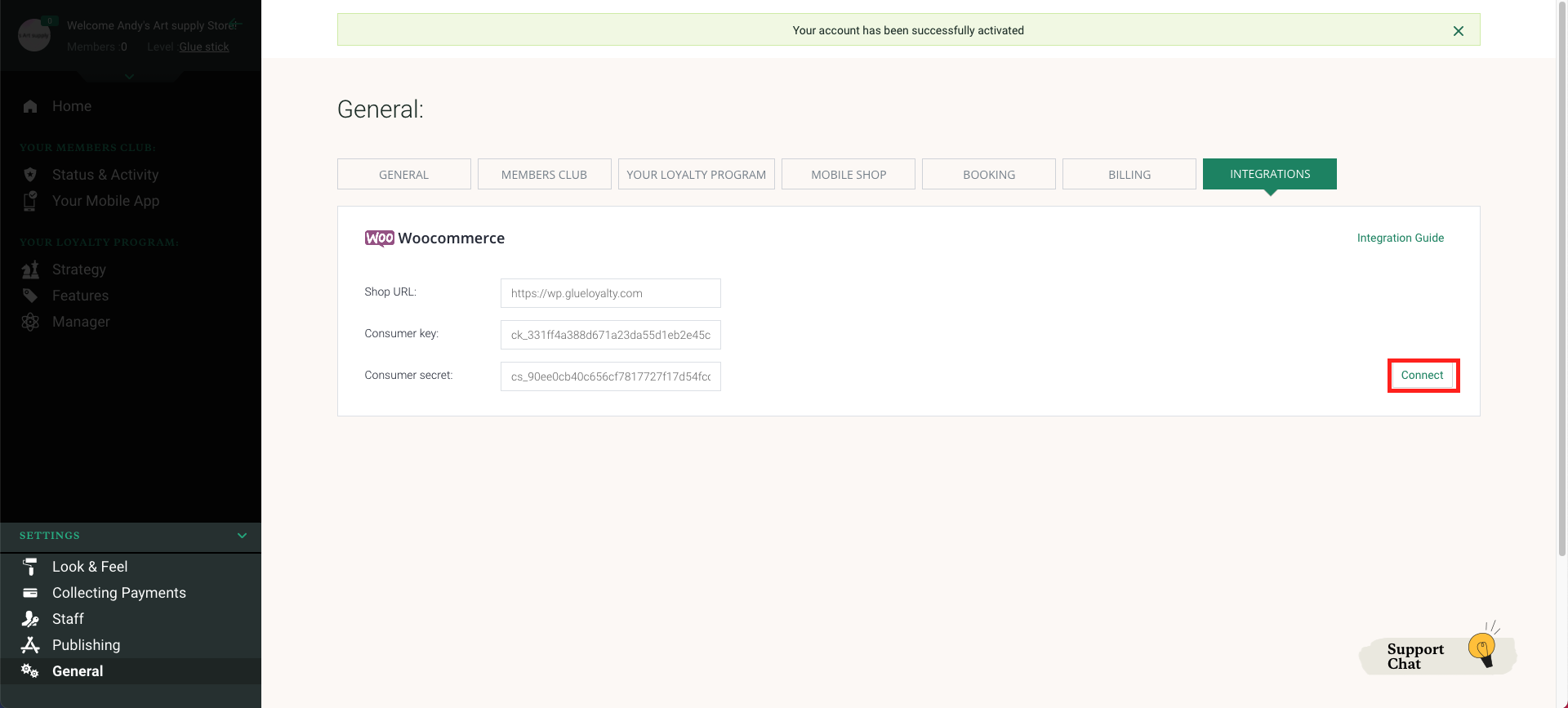
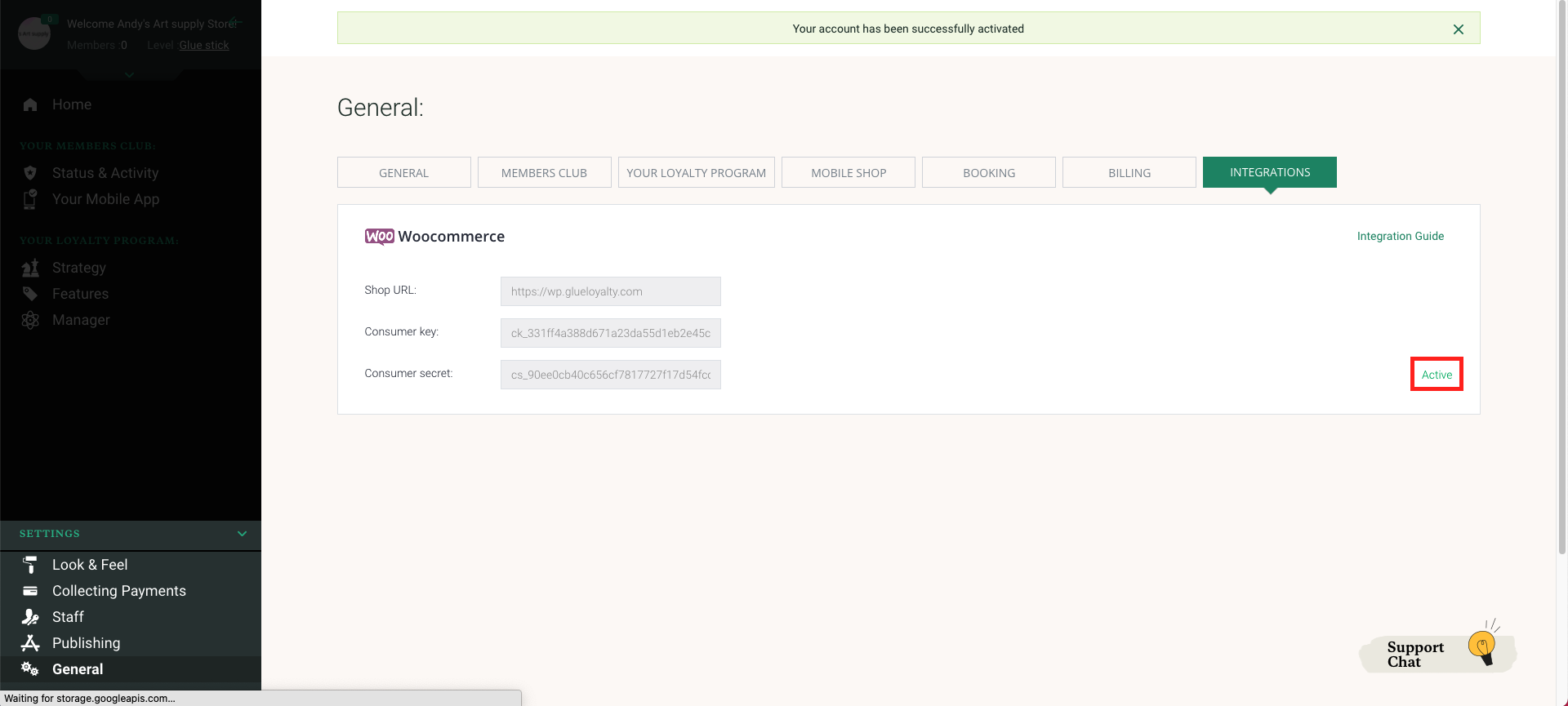
*Please allow 24 hours to pass for all of your WooCommerce products, orders and customers to show up on Glue. *
If you have any questions please don’t hesitate to contact our Support Team